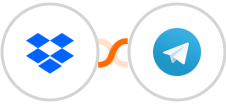
Send Telegram message for new Dropbox folder
Dropbox + Telegram Integration

Dropbox gives you free space online so you can access and share your files from any device. Get peace of mind knowing that your important documents are backed up, accessible, and protected from loss or damage.
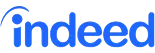
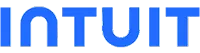





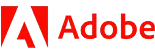


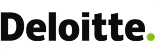

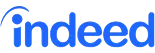
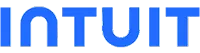





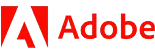


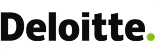

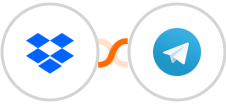
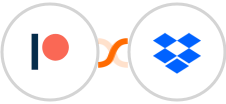
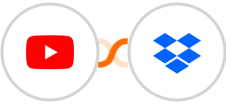
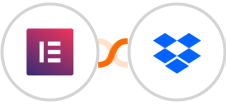
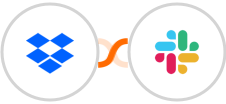
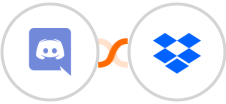
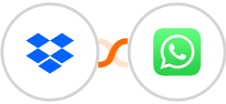
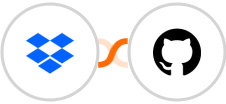
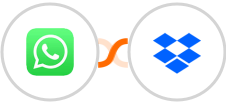



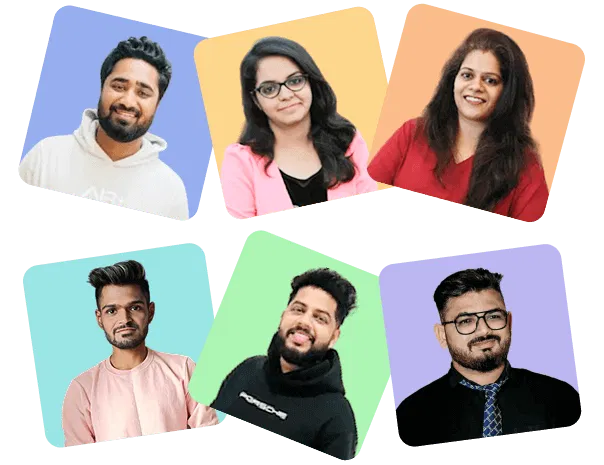

Most upvoted product of the month
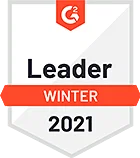
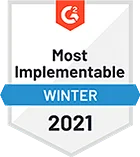
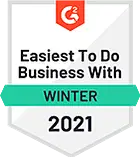
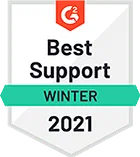
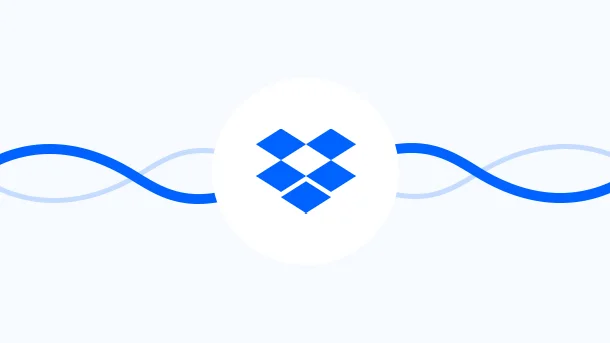
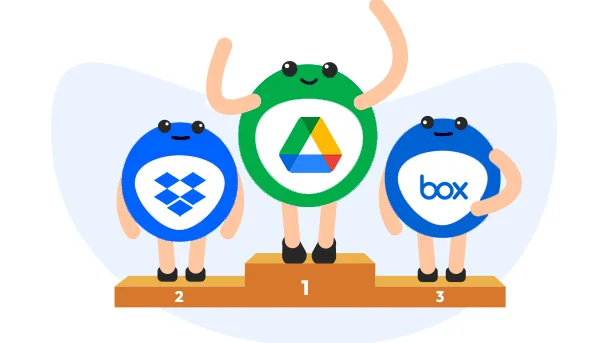



Copyright © 2025 CompanyHub. All rights reservedPrivacy Policy Terms Of Use