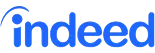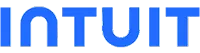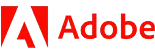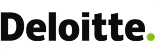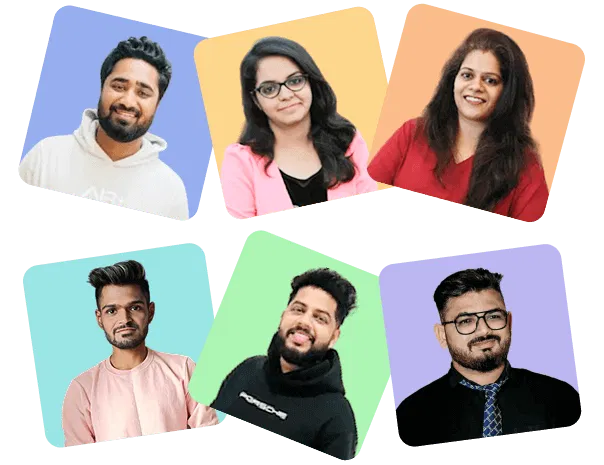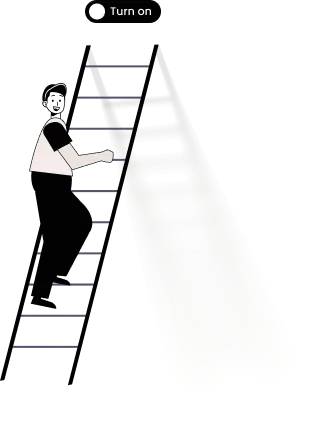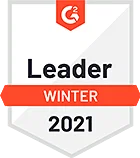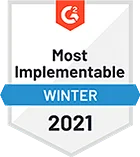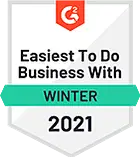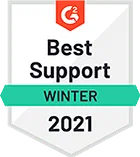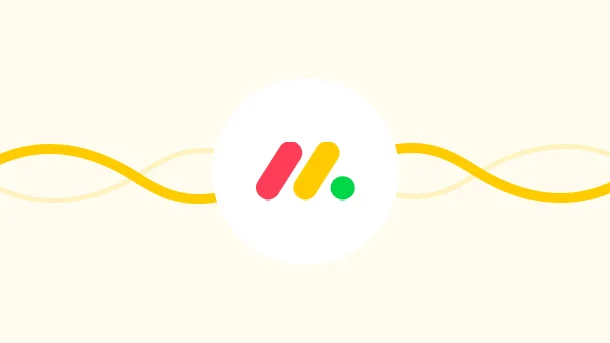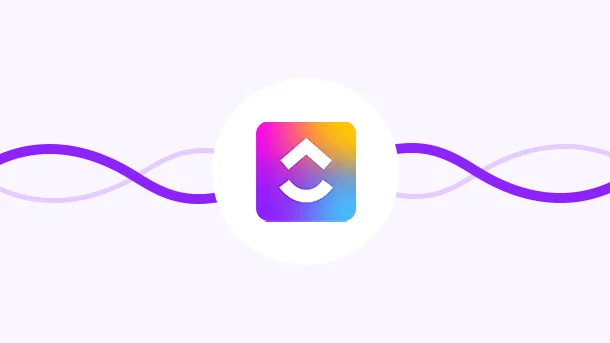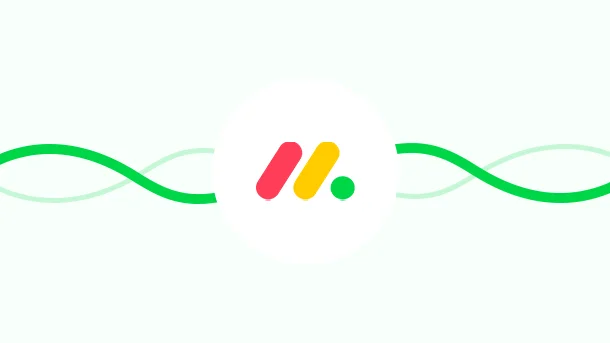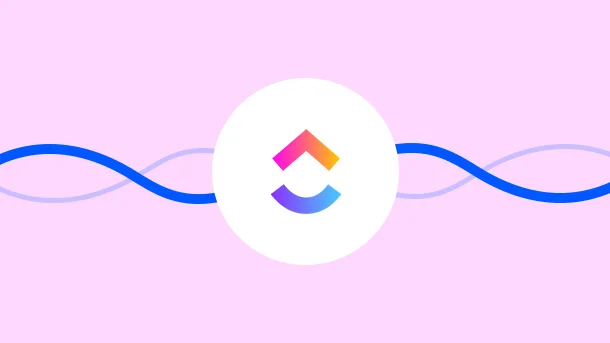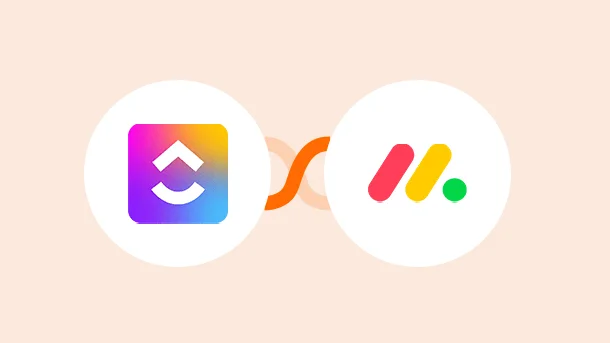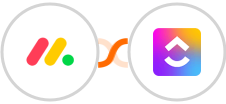
Create ClickUp task for new Monday.com item
There is variety of project management softwares available on the market, each with its own advantages and disadvantages. As a result, many businesses find it useful to use two different project management software to get the best results.
For example, one software might be better for tracking tasks and deadlines, while another might be better for managing finances. By using both software, businesses can ensure that all aspects of their projects are being effectively managed. But of course, using two different project management software can also be challenging, as it requires careful coordination between the two systems.
This is where Monday.com - ClickUp integration come to your rescue. It automatically creates a new task in ClickUp whenever a new task is created in Monday.com. This way, you can be sure that all your tasks are being tracked and managed effectively, without having to waste time manually transferring data between the two systems.
See moreFor example, one software might be better for tracking tasks and deadlines, while another might be better for managing finances. By using both software, businesses can ensure that all aspects of their projects are being effectively managed. But of course, using two different project management software can also be challenging, as it requires careful coordination between the two systems.
This is where Monday.com - ClickUp integration come to your rescue. It automatically creates a new task in ClickUp whenever a new task is created in Monday.com. This way, you can be sure that all your tasks are being tracked and managed effectively, without having to waste time manually transferring data between the two systems.