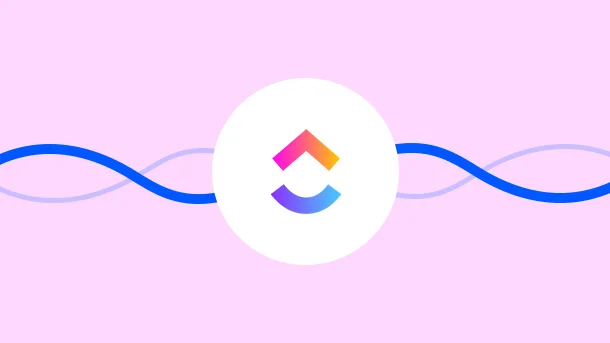
When you start your business, you adapt to multiple systems in your workflow. Like different software, applications, tools, and more so you can generate better outputs.
But what if you are introduced to one application that offers it all in a single place. Will you want to know more?
ClickUp is one of the all-in-one project management tools that eliminate the need for any other tool. You can manage, collaborate, discuss, analyze, create to-do lists, calendars, and more all in one app.
This tool aims at offering business productivity by saving 20% of the time you can spend on other things. Wouldn’t that result in better output? Of course, it will!
In fact, if you want to simplify your workflow, and don’t have enough time for manual activities, task management, or collaborations with clients and colleagues, then this article can help you to an extent.
Here you will understand ClickUp’s functionality, pricing, benefits, and why it is good enough for your business.
ClickUp is a cloud-based tool for teams and businesses of all sizes.
It brings all business-related applications and company data to one place. Whether you want to assign tasks to teammates, manage client projects, or collaborate on documents with employees, ClickUp is the recommended tool for you!
In fact, it provides all of the tools and features needed to complete tasks in a timely, visible, and accessible manner.
ClickUp is currently trusted by 8,00,000+ users.
Businesses and teams need not switch to different platforms for different needs as ClickUp offers it all together.
No matter how small or big your business is, you can create a smooth workflow with lesser to zero manual activity.
If an application helps reduce a certain amount of time from your workflow, don’t you think you can utilize the same in other things and improve the output?
After all, productivity is the key to any business, and ClickUp aims for the same!
Here are ClickUp’s key features –
Work remotely yet efficiently
Collaborate with the team and clients
Manage a flow of work
Integrate other applications and automate workflow
Increase productivity
Create, manage, track and deliver projects
There are advantages and disadvantages that you must know before you go ahead with ClickUp so you can analyze your needs better.
Permits users a limited free account
A good number of features
Good selection of templates
Can be used by both teams and individuals
Easy to use functionality
Limited features under the free account
The learning curve is very high
Requires exploration of all features if wish to make the most out of the tool
ClickUp is for startups, businesses, organizations, teams, collaborators, and individuals.
You can use the tool for a better and more effective workflow and save lots of your time invested in manual tasks. With ClickUp, you can create and assign tasks, collaborate, discuss, manage and analyze projects well.
No matter what you do – whether a consultant with zero to one employee or a company with ten to hundreds of employees, ClickUp helps individuals and businesses get more productive at their business.
ClickUp is an easy-to-use collaboration tool. It is free with certain features and aims at productivity.
However, there’s a process to get started with the app.
Like any other collaboration tool, ClickUp understands your needs and requirements from the app before you begin.
This is why to exploit its full potential, follow how to use ClickUp for project management –
Go to ‘https://ClickUp.com’
Go to the ‘Sign-Up’ tab
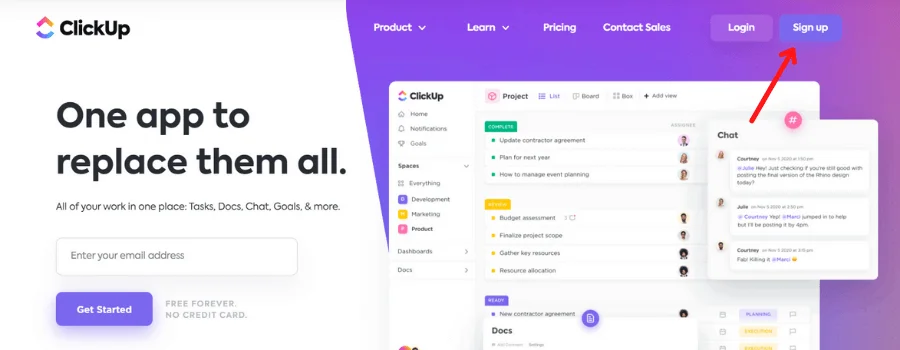
Enter your email address and click on ‘Get ClickUp’
You will receive a verification link on your registered email id. Click on the button.
Answer a few questions by ClickUp so that the tool can understand your expectations from it
Now name your Workspace. Like ‘Joe’s Workspace’ or ‘Joe’s Collaborative Team’ and click ‘Next’
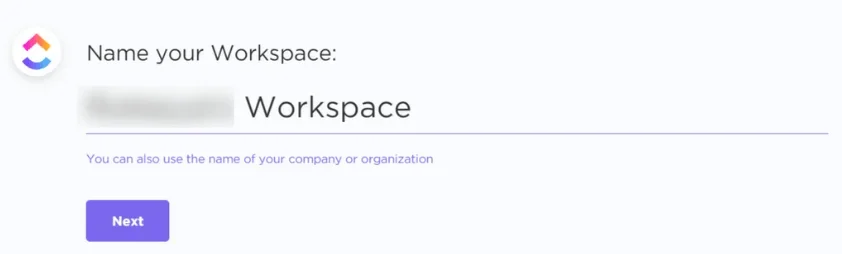
Upload or edit the default Workspace’s Avatar
![]()
Hit ‘I am happy so far’ for the next step
Choose a theme colour of your choice from the options available
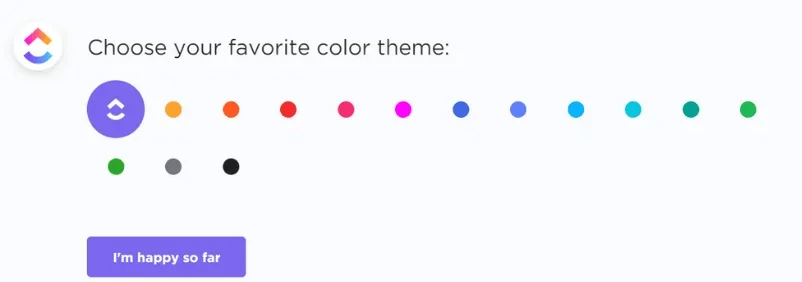
Select the number of employees/teammates you wish to work with

Now invite members to your ClickUp Workspace via email addresses
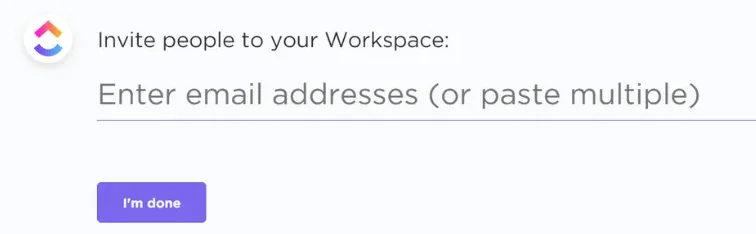
ClickUp wishes to know your preferable apps. If you want you can skip the step
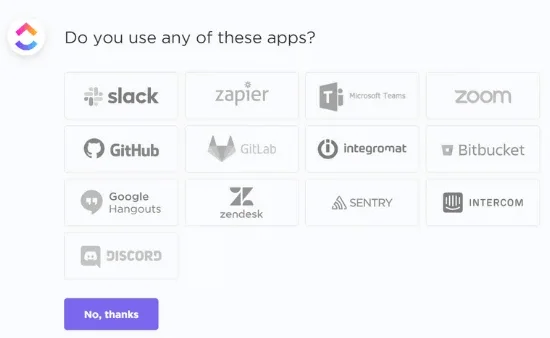
Import tasks from other listed apps. Otherwise, skip the step.
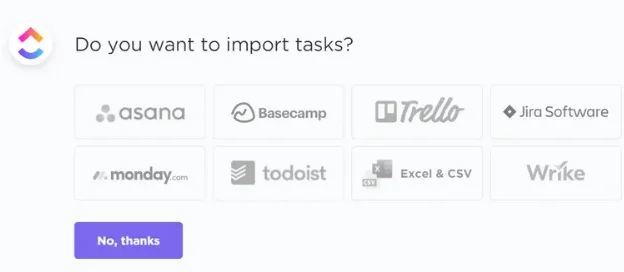
Finally! You can now explore ClickUp.

ClickUp will ask your preferences for the setup. There are a few templates available to choose from or else you can create your own.
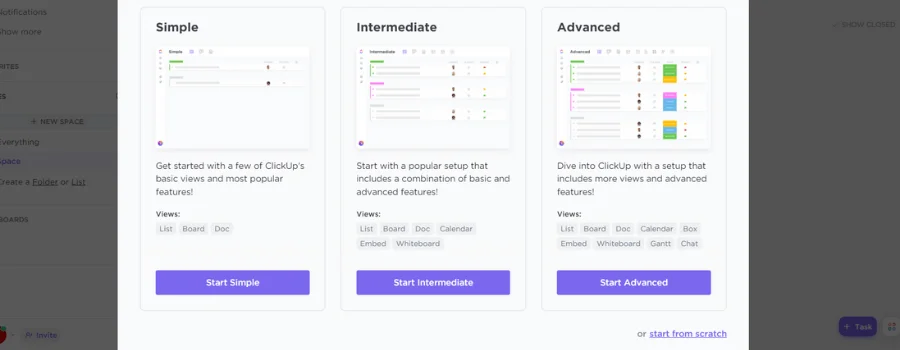
Additionally, the tool offers a $10 credit if you watch their videos. You can use them for premium features.
Well, now you can see your ClickUp dashboard.
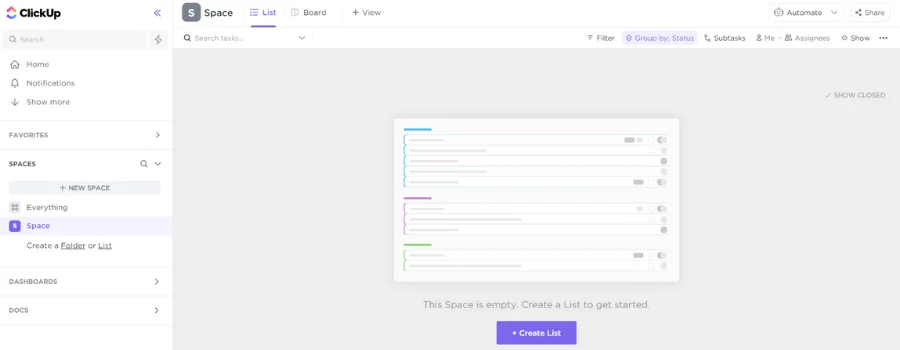
8 Million+ Ready Automations
For 750+ Apps
Since you have successfully signed up and landed up on your dashboard, you can easily get started with the project management tool.
It has an easy-to-use interface and offers plenty of features to increase productivity.
As you look ahead to start a smooth workflow, begin with creating a setup for your team.
Here are a few setups you can choose from in a free account –
List
Board
Calendar
Gantt
Timeline
All setups offer similar features but offer a different look. In other words, any setup you choose will have a unique dashboard.
You can select one according to your working environment. If you like clear details about your projects, you can go for a Calendar or Timeline.
Eventually, it will assist you in staying more productive on projects.
This setup will have statuses (stages of the process) vertically organized. Each status can define the working stage of the project. Like To-do, Working on, Completed. These are all statuses in ClickUp.
Every time a task is being created, or in progress, you can move them to the required statuses. So if your business is about bookings and appointments, you can create tasks under the ‘To-do’ status.
When the member starts working, they can move the task to ‘Working on’ and so on when completed.

You just need to drag-n-drop the task for moving it to another status.
Click on ‘Create list’ from your dashboard.
Name the status
Name the task
Assign a team member, and you are good to go!
For assigning a teammate, click on the icon below ‘Assignee’
Similarly, you can also assign due dates and priority levels by clicking on their respective icons. Example ↓

This setup will have statuses and tasks horizontally and vertically placed. Board will give you a better understanding of working remotely. The setup looks very clear and lets you collaborate effectively.
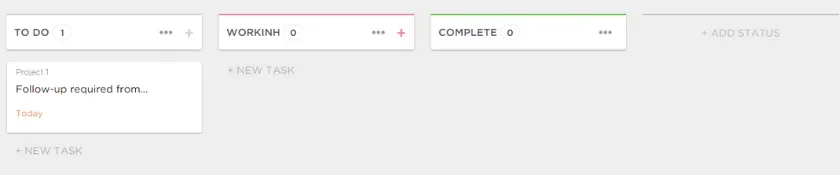
You just need to drag-n-drop the task for moving it to another status.
Go to the ‘Board’ section besides List
Click add a task and name it
Then click on the ‘Three dots’ on the right side of the task for certain actions on tasks
You will see the following options
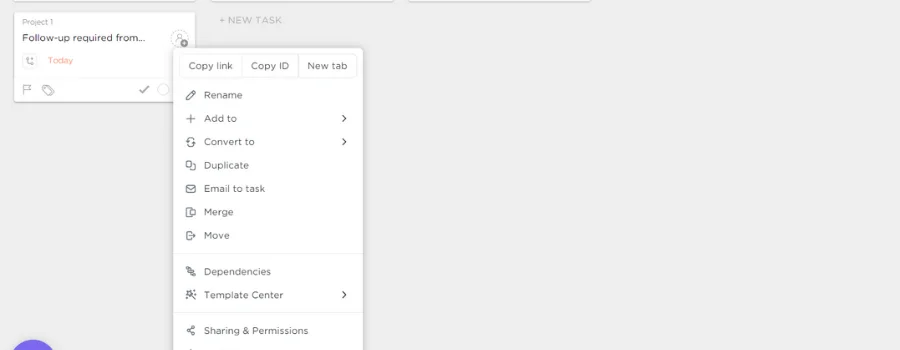
Click on the actions you want to perform.
And to Assign a member to the task, check the icon beside the Task name.

You will see a comprehensive calendar view under this setup. Tasks will be organized according to days and dates. If you don’t want to miss out on important tasks, the Calendar view is a good option as well.
The setup will look something like this
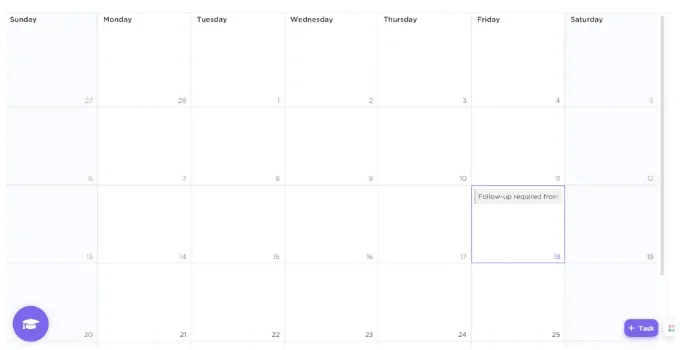
You can simply add a task by tapping on the blue icon under each date
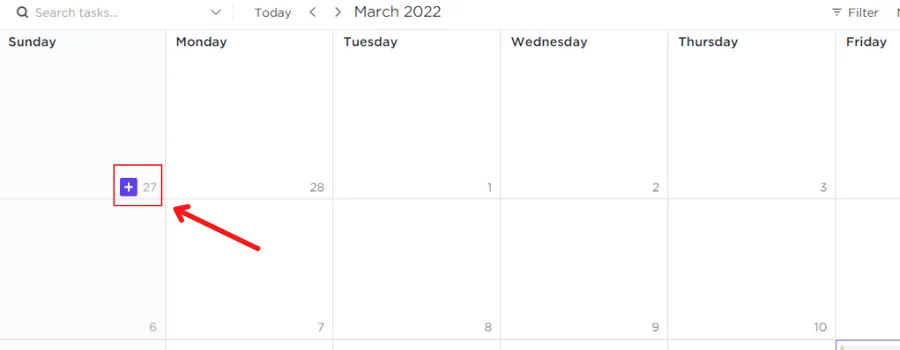
After you tap the blue icon, you can name the task, assign members, set a priority level, and assign due dates if required.
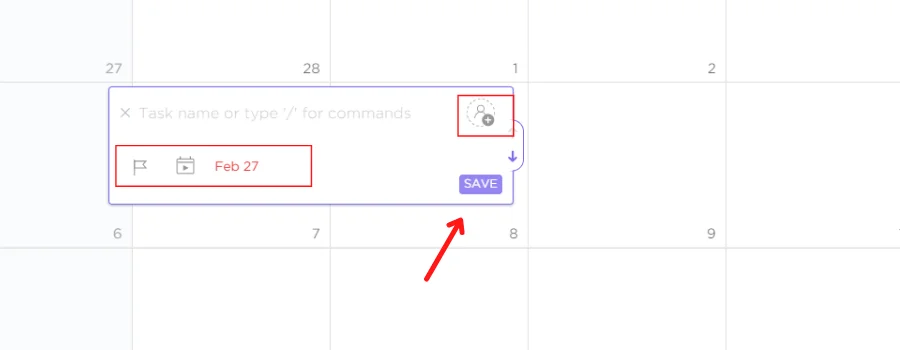
Now hit ‘Save’ to successfully create a new task!
Do you know the best part about creating tasks in ClickUp?
No matter what setup you use to create tasks, you will still be able to view them in another setup.
So, if you create a few tasks in List, but you need a clear view with more details, you can switch to Board, Calendar, Timeline, or Gantt view on your dashboard.
Similarly, ClickUp offers a ‘View’ section where you can view your projects in different setups – some of them could be a premium feature.
Click on ‘View’ from the top bar.
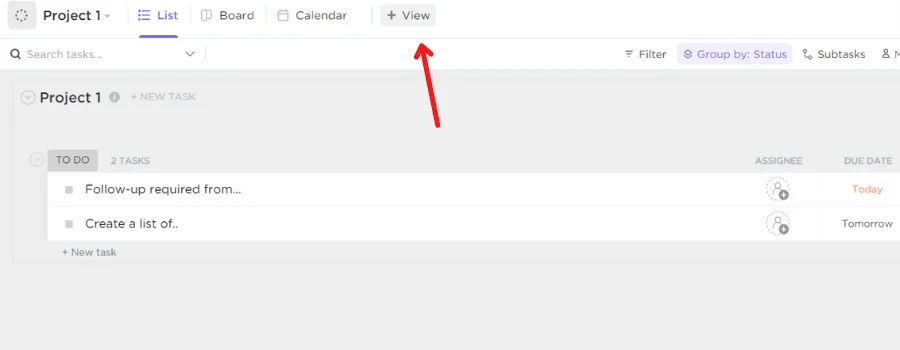
Now explore all options under ‘View’
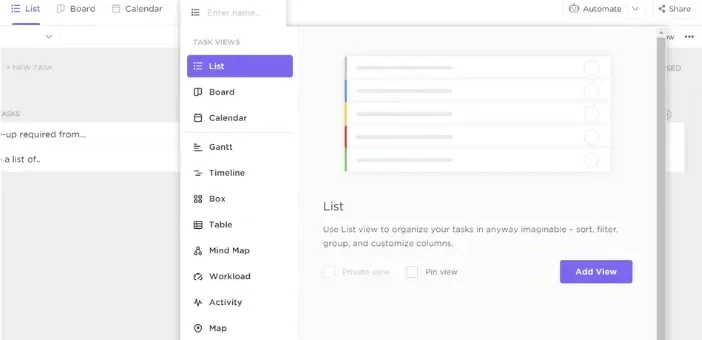
ClickUp has all productive features, but some of them stand out from the rest.
ClickUp sends instant notifications to members about assignments and dues. For every action performed on your account, you and your members will receive timely updates.
In fact, ClickUp will also remind you of overdue deadlines so you can reschedule such tasks.
Pulse is a feature for a live overview of tasks and activities happening in your spaces. You can keep an eye on your members about what and when they are working in ClickUp.
It even allows you to see who is online or offline at a specific hour of the day.
ClickUp allows you to set goals for your projects and individual tasks. Later, you can track the progress of all tasks in real-time and be more productive at work.
Spaces are like groups or teams. You can create a space for specific projects and assign a few team members to it. It allows you to create lists, documents, and folders. You can also import the files to your ClickUp Space.
Automate your workflow by setting rules that will automatically work for you. This will save much of your time and help you generate more output.
Like you can automatically change an assignee when the status has changed. You can also assign a sub-task when the status has changed.
In fact, you can connect ClickUp with other applications and sync data between them. If you connect with Email, then you can automatically send emails every time a task is created
Similarly, if you connect with Calendly, you can automatically create tasks every time a new event is created in the Calendar.
ClickUp allows some of the following integrations –
Calendly
Twilio
GitHub
While ClickUp offers an impressive range of features for task management and collaboration, some teams might still look for a ClickUp alternative that better suits their workflow or budget.
Although ClickUp provides some native integrations, what about other applications that you want to connect with ClickUp? Because certainly, it is not feasible to look for a developer every time you want to integrate ClickUp with a new app.
Instead, what you need is an automation tool to help you integrate ClickUp with other applications, even if you don’t have enough technical skills. This tool will assist you in connecting ClickUp to other apps and synchronizing data between them.
There are plenty of automation tools available in the market, but Integrately is the best and most affordable option.
Integrately is a platform that provides ready-to-use Automations to help businesses manage projects more easily. It has launched an initiative to help businesses improve their efficiency and productivity by providing 8 million+ ready automation for 700+ apps.
As a result, you can select the applications with which you want to integrate ClickUp and set rules accordingly.
Unlimited Plan: $5 per month (if billed annually), $9 per month (if billed monthly).
Business Plan: $9 per month (if billed annually), $19 per month (if billed monthly).