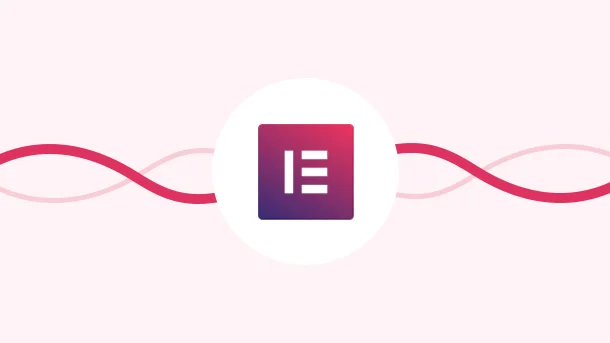
Many times your Elementor Form will run into errors that become a hurdle in the growth of your business. Not to worry though! I’ve got the scoop on how you can fix these issues, and I’m here to share it all with you! So buckle up, and let’s learn how to avoid these mishaps and skyrocket your lead generation process.
There are various reasons why your Elemntor Forms might not work. We’ll go through each of them and also list out hacks to solve them.
Elementor Forms are integrated into WordPress, but WordPress itself doesn’t handle email sending. It relies on the PHP function, which hosting servers often disable to prevent spam. In other words, the emails you send end up in spam which is an utter waste of your marketing efforts.
Wait! What is an SMTP plugin?
SMTP stands for “Simple Mail Transfer Protocol”. Simple Mail Transfer Protocol(SMTP) is the international standard communication protocol used for sending and receiving emails over the Internet. It helps ensure that your emails get delivered faster and helps prevent your email from ending up in users’ spam folders.
SMTP plugin replaces the PHP so that the hosting servers won’t block your emails.
Installation Guide:
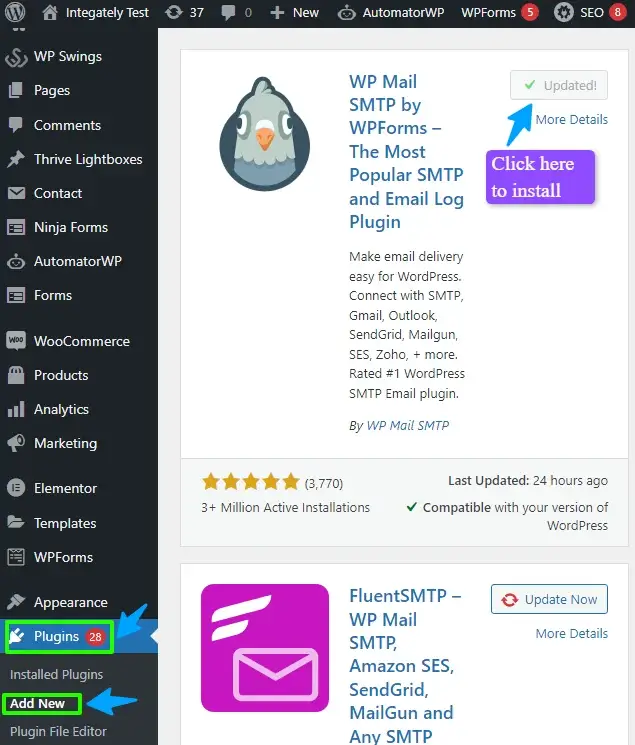
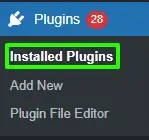

Installing a plugin works wonders for your WordPress website, but it also slows down the load speed of your site. This eventually leads to people leaving your website. To eliminate this problem, you can use an integration platform such as Integrately. It will help you connect Elementor Forms + SMTP which will help your emails avoid the spam box.
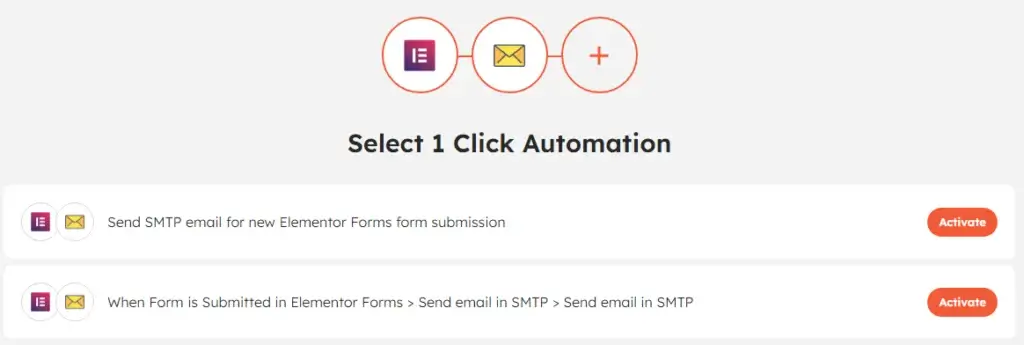
Integrately is an integration platform specially crafted for non-techies to connect your Elementor Forms with 1050+ applications to automate your entire business stack.
It is crucial to double-check the form configuration because it automatically adjusts to the default settings established by WordPress.
In case of a missing field ID you will encounter this message server_error or an error occurred message. To fix this you need to troubleshoot the form again.
The ‘Server_error’ or ‘An error occurred’ issue is usually the case when there are missing field IDs. To troubleshoot this issue, just
(Note – This is a sample contact form and your fields may vary)
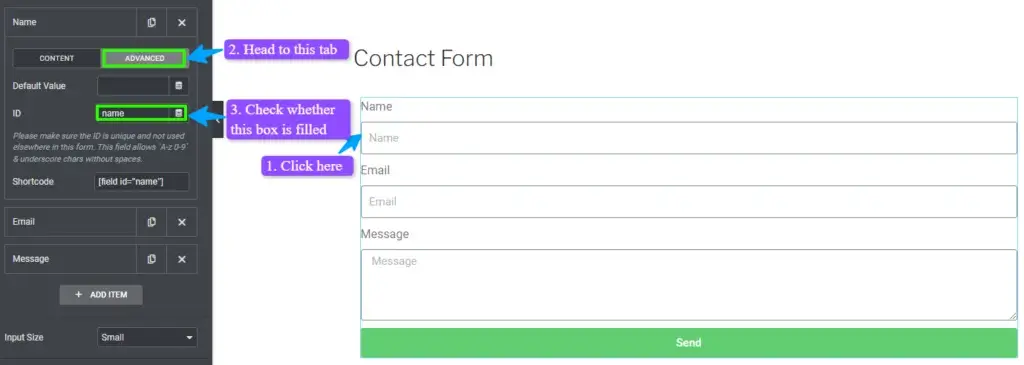
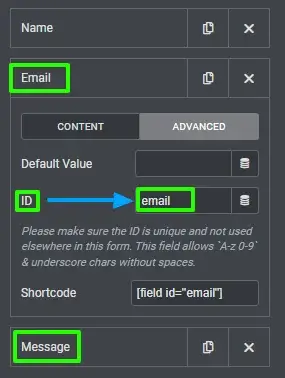
Another reason could be incorrect email notification settings. The reason for this is when an incorrect From Email address is configured. Hence, it’s important to verify and ensure that the correct `From Email address` is set in the email notification settings. To fix this you need to check the Elementor Forms notification settings.
Now, you must ensure that your contact form is set up correctly for email notifications.
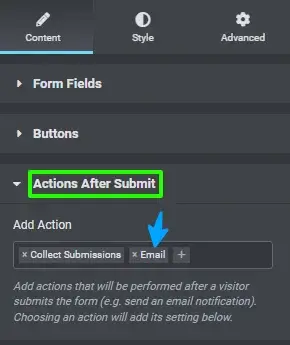
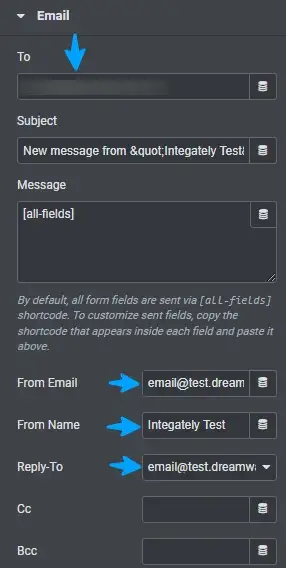
Never again, should you let the errors listed above stop your lead generation process. Use the solutions listed above to boost your business success. Similarly, you can try Integrately to automate your lead generation process. For example, when you generate leads from Elementor Forms, they will automatically be added to your CRM. This way you completely avoid the hassle of manual data entry, thereby saving your time and increasing efficiency.
Basically, Integrately is a no-code automation platform, specially built for non-techies that helps in scaling your marketing game to the next level with integration support of over 1000+ applications.
Integrately provides
✅ 24/5 customer support
✅ Dedicated automation expert at no additional cost
✅ Millions of ready-to-use 1-click automations
✅ Advanced data formatting options such as If/Else conditioning
✅ A user-friendly interface
✅ Powerful automation builder for customizable workflows
✅ Easy Onboarding
It doesn’t end here! The pricing is also a show stopper, starting at only $19.99.
8 Million+ Ready Automations
For 750+ Apps
To enable Elementor Form submissions just:
To add a PDF to an Elementor Form, just:
To add an HTML form to an Elementor, follow these steps: