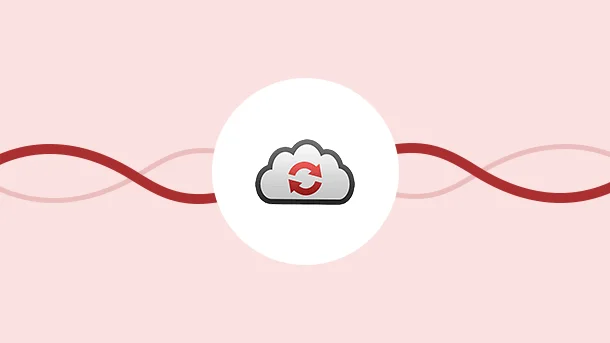
You sit down at your computer to work on a new project. You open the file, but quickly realize that the editor doesn’t support the format.
So what do you do? You go online searching for a converter. And the first thing that comes up is – CloudConvert.
But what is this tool, and more importantly, is it safe to use?
Let us take a look.
Founded in 2012, CloudConvert is a free online file converter. It supports over 200 different formats and can convert everything from documents, images, and videos to ebooks, archives, and even CAD files.
Besides, it also provides utilities for :
Plus, with its simple user interface, you are just very comfortable using it.
When it comes to data, safety is always a top priority. That’s why I’m sharing this quick overview to remove any such concerns that you may have related to CloudConvert.
I can assure you that CloudConvert is as safe as it can get.
It maintains an extensive security program that includes both technical and organizational security measures namely:
All in all, CloudConvert is reliable and safe to use!
So, the next time you have to convert a file, do give it a try!
CloudConvert is very simple to use. Just follow the below steps:
Visit https://cloudconvert.com/ to access CloudConvert
You can either directly click on ‘Select File’ and upload your file for conversion. Or, you can click on ‘Tools’ and select the required converter.
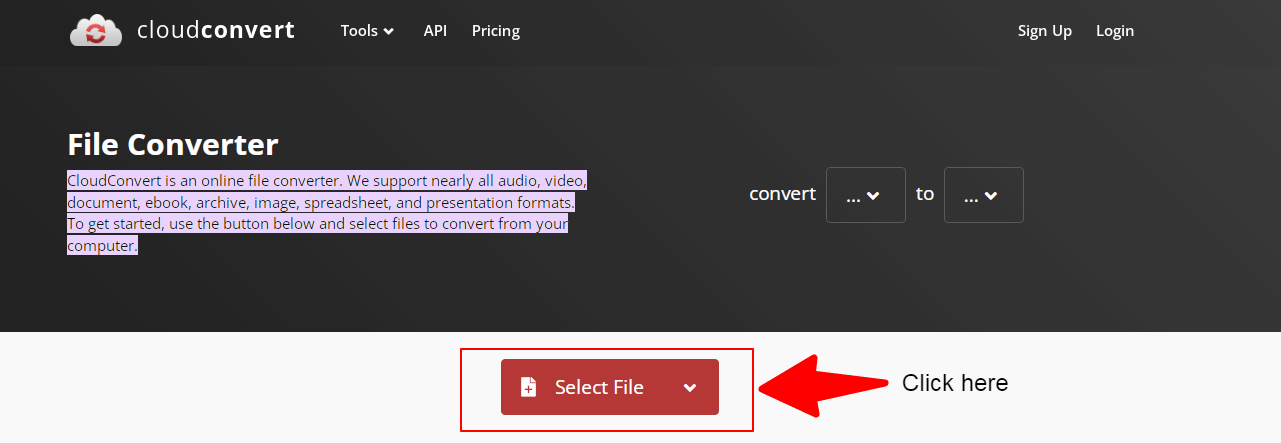
OR
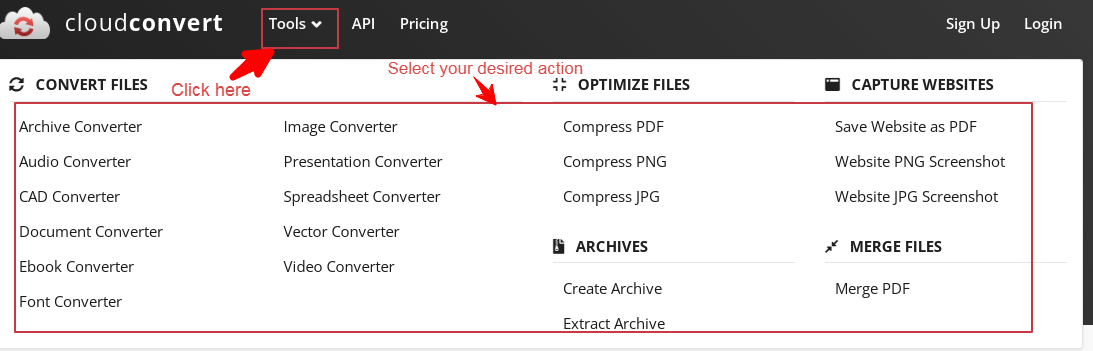
In case you select a converter, you need to specify the formats for conversion as below:
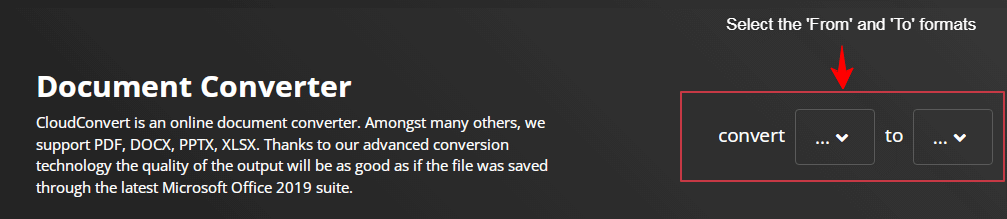
For example, to convert a document file from .doc to .pdf , yo need to set them as shown below
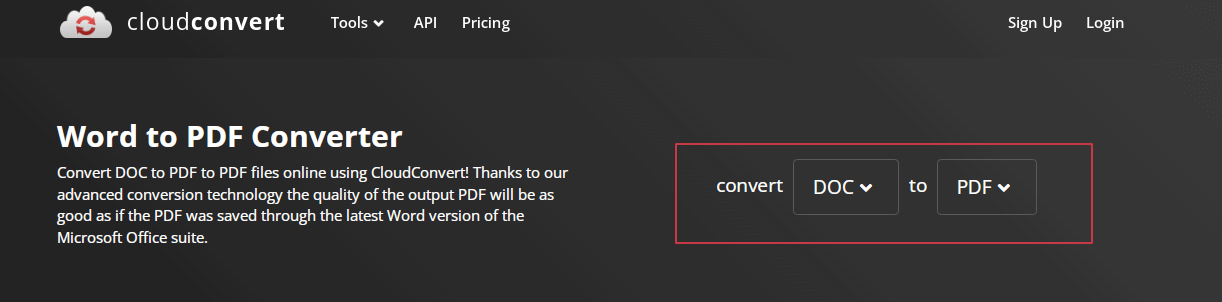
Then, you need to select your file. For this, click on the ‘Select File’ button. You can also set the Options (they vary across the conversions)
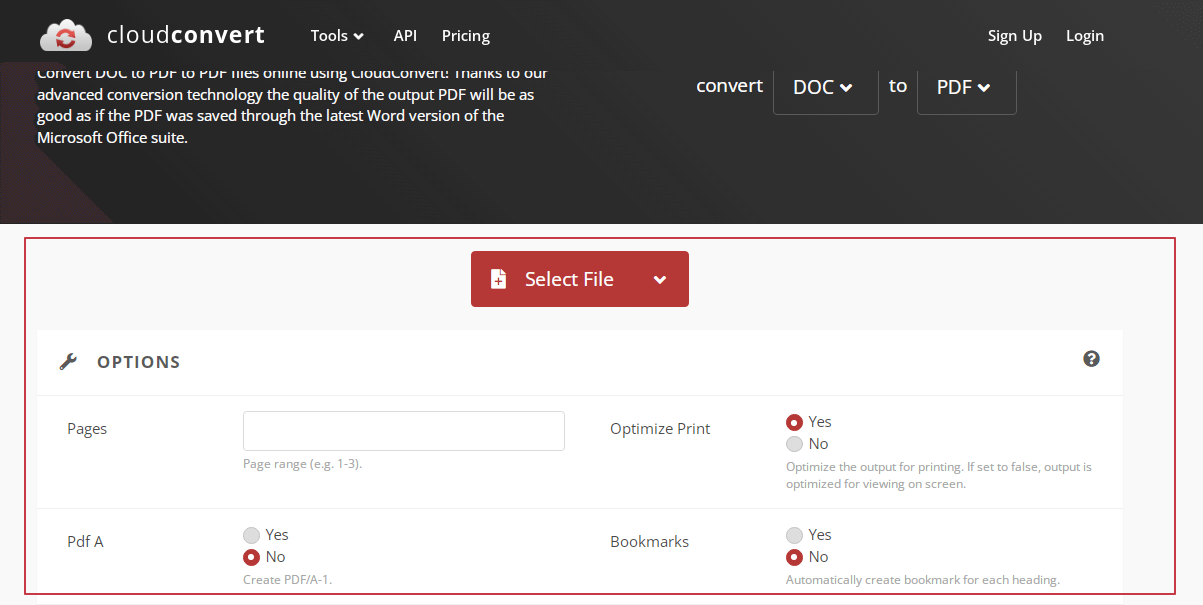
You can also select multiple files for batch conversion. Click the ‘Add More Files’ to do so.
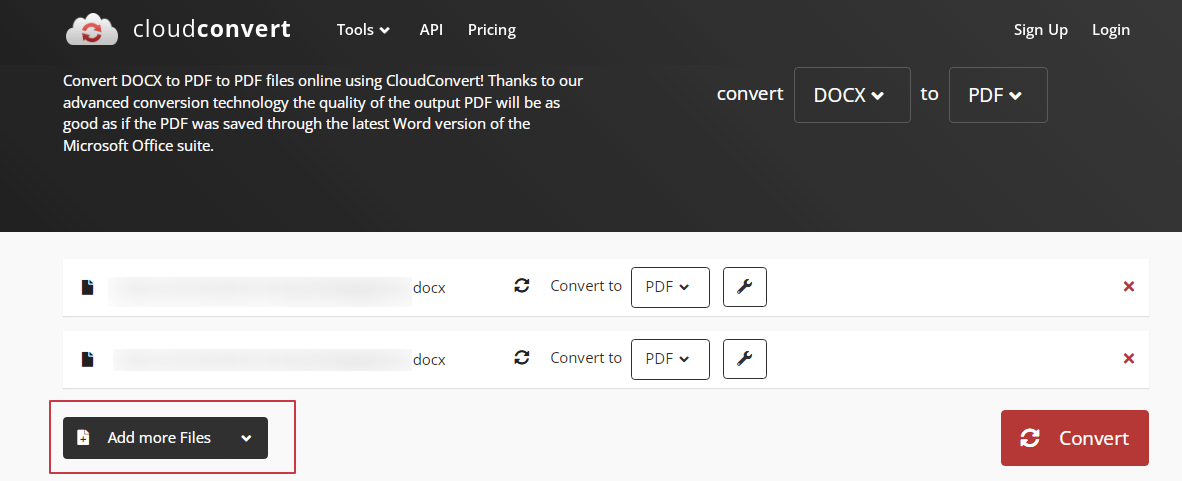
Also, you can change the Options after uploading the files as shown here:
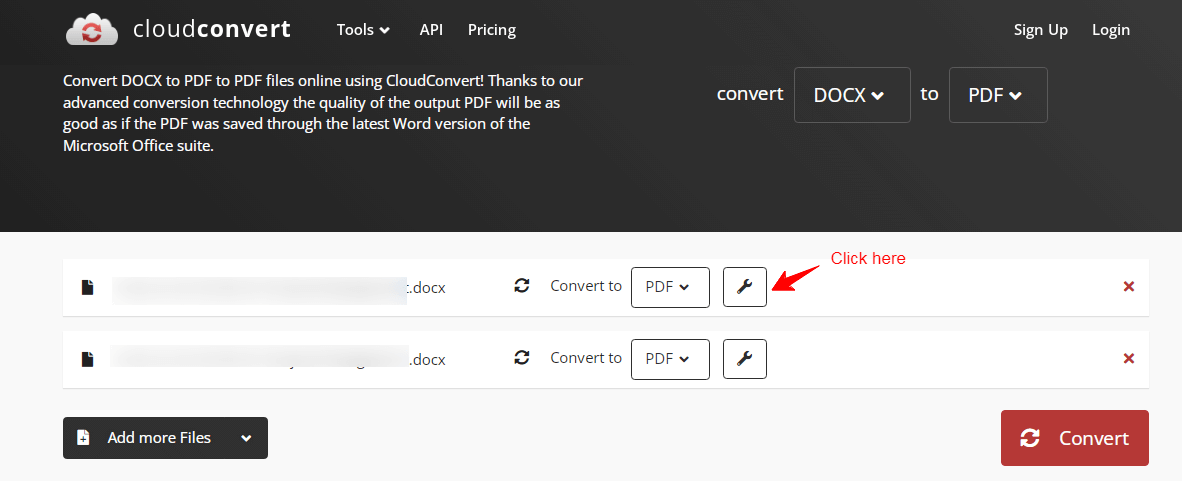
Fill in the Options and then click on ‘Okay’
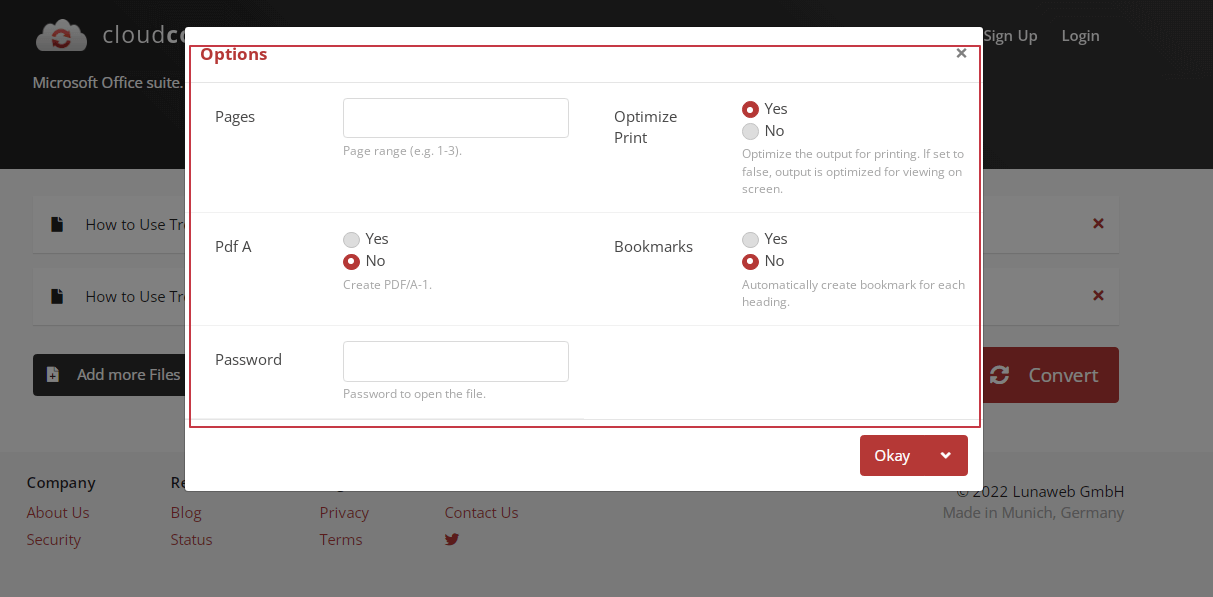
Once all settings are done, click on the ‘Convert’ button to start the file conversion.
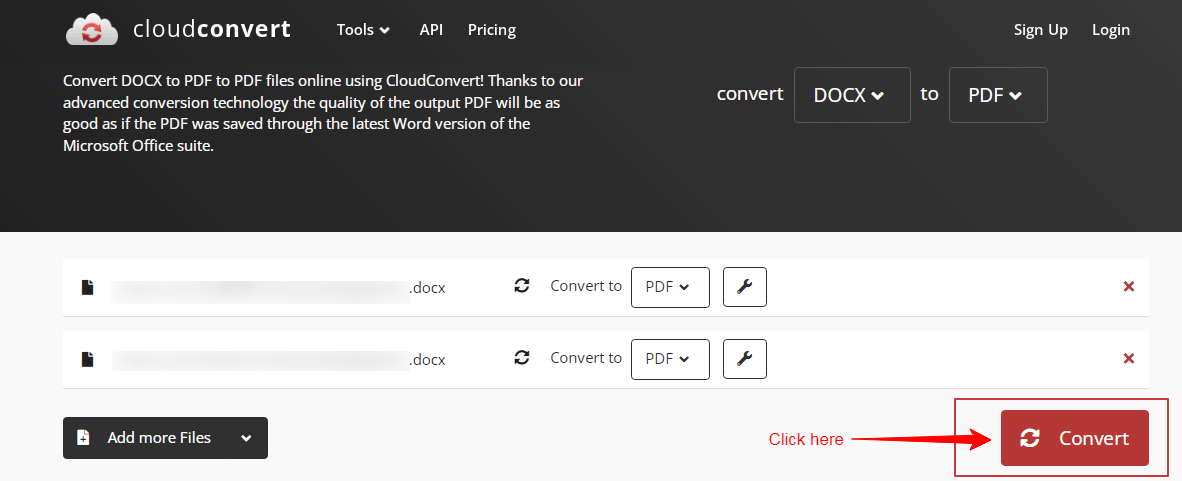
You can also export the files to Google Drive by checking the box as shown below:
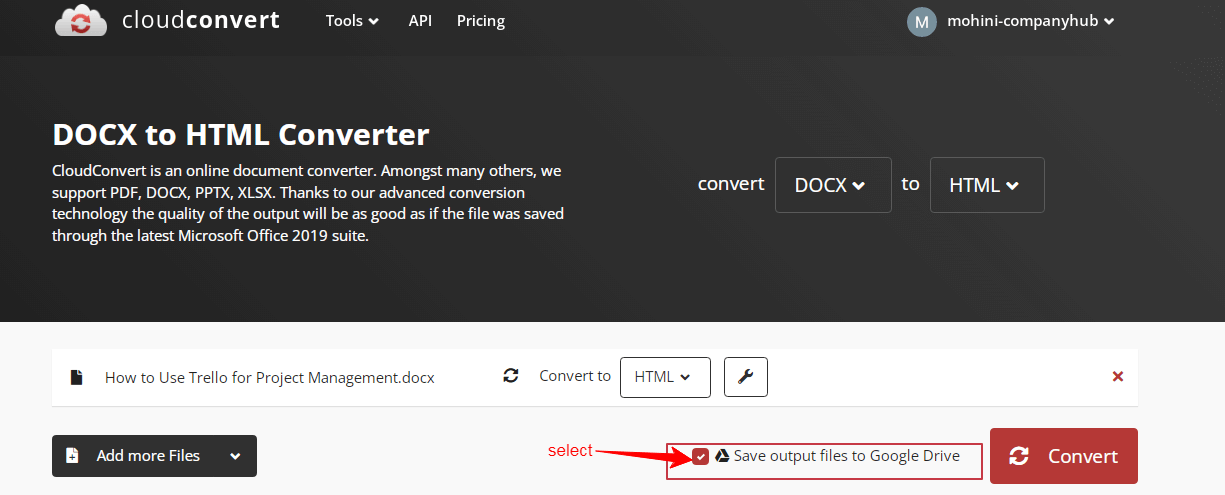
The current status will be ‘Waiting’ until your files get uploaded.
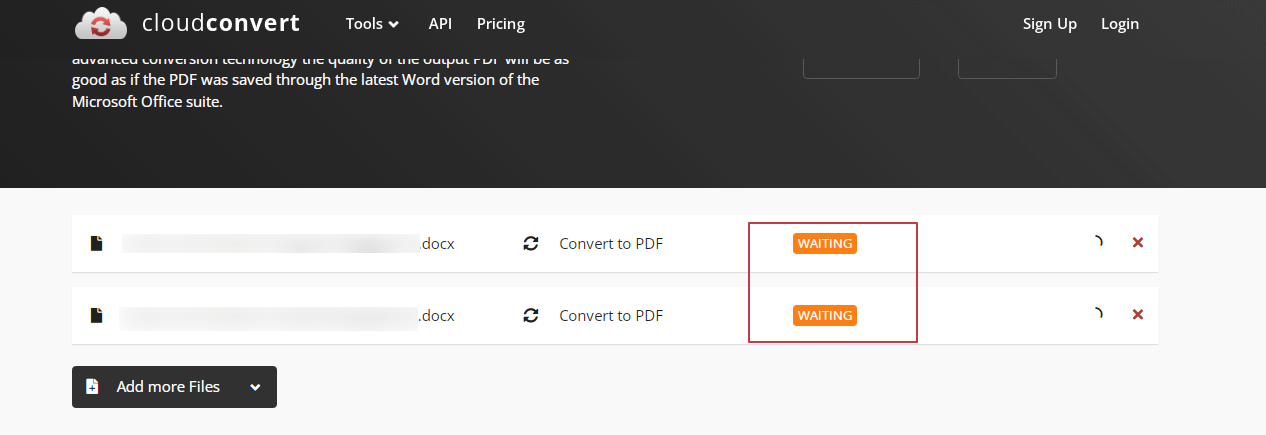
Once uploaded, the status will be ‘Processing’. It indicates that the conversion is in progress.
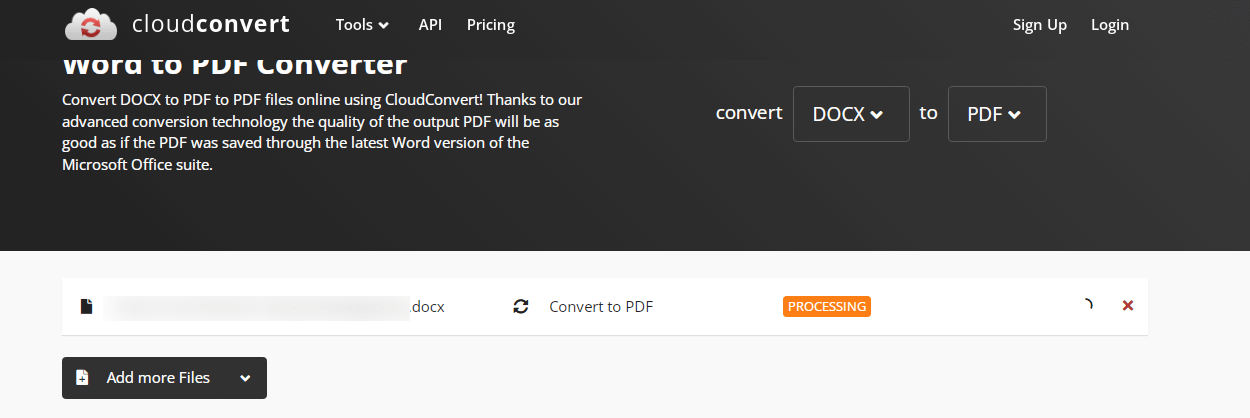
Finally after the processing is complete, the job is ‘Finished’ and you can now ‘Download’ the converted file.

Pros
Cons
8 Million+ Ready Automations
For 750+ Apps
CloudConvert has gained popularity because it is a one-stop solution for all your file conversion needs. This fantastic tool has the following outstanding features:
Utilities: Besides conversions, CloudConvert also offers the following:
CloudConvert is free for up to 25 conversions per day. Beyond that, it offers flexible payment options as :
You can also combine both options. In such a case, it consumes the credits from your monthly subscription first and then your package credits.
Besides, if you are an organization and need to share your package/subscription with multiple accounts, you can easily do so with the Team billing feature. It allows for one central billing account with unlimited team members. Added accounts then share the billing, but their files/conversions remain private.
Integrating CloudConvert with other applications is an easy task.
By default, it comes with built-in integration with Google Drive, wherein you can directly store your converted files to the Drive.
CloudConvert also offers an API that allows custom integrations with your app. You pay only for what you actually use, and they also provide huge discounts for high-volume customers.
Besides these, Integrately is at your service to connect CloudConvert with more than 700+ apps and automate your tasks!
To name a few, you can automate scenarios like :
With all the exciting features and these handy integrations, CloudConvert definitely can top your list of file converters!
Not only a great way to quickly and easily convert files from one format to another, you can also optimize and archive your files on the fly. The process is simple, and the results are high quality.
With more than 200 supported formats, there’s a good chance that whatever you need to convert will be covered. Plus, because it’s all done in the cloud, there’s no software to install or updates to worry about.
And most important of all, it takes all the data security measures! So you need not worry about your data protection.
In conclusion, we believe that CloudConvert is a great choice for your file conversion needs, due to its combination of features, affordability, and ease of use. Give it a try today!