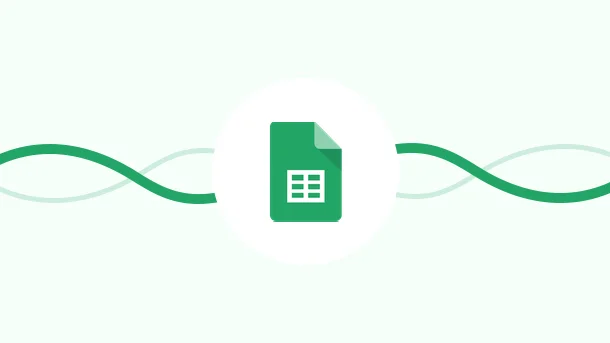
Spending just 5 minutes a day doing repetitive tasks in Google Sheets can add up to a whopping 30 hours per year. 😱 Though this may seem like a small
And if you’re managing multiple sheets, that number can easily skyrocket. Stop wasting your valuable time and energy with Google Sheets automation. 💻Macros, scripts, and no-code automation platforms like Integrately help you automate Sheets and your workflows. In this article, I’ll show you how !
Google Sheets Automation utilizes different tools, techniques, and platforms to automate repetitive and mundane tasks in Google Sheets. This can range from automating basic actions within Google Sheets to streamlining complex workflows involving Google Sheets.
Automating Google Sheets helps you S.I.R.I.:
✅ Save time,
✅ Increase productivity,
✅ Reduce manual errors, and
✅ Increase accuracy
Using Macros is the simplest way to automate your Google Sheets! They help you record actions and run them later with a single button click. For example, you can record the action of adding up numbers in a column and save the Macro. Next time, when you need to do the same, replay the Macro, and you’re done!
It can also record and replay complex tasks like formatting sheets, inputting text into a cell, applying formulas, etc.
To create a Macro:
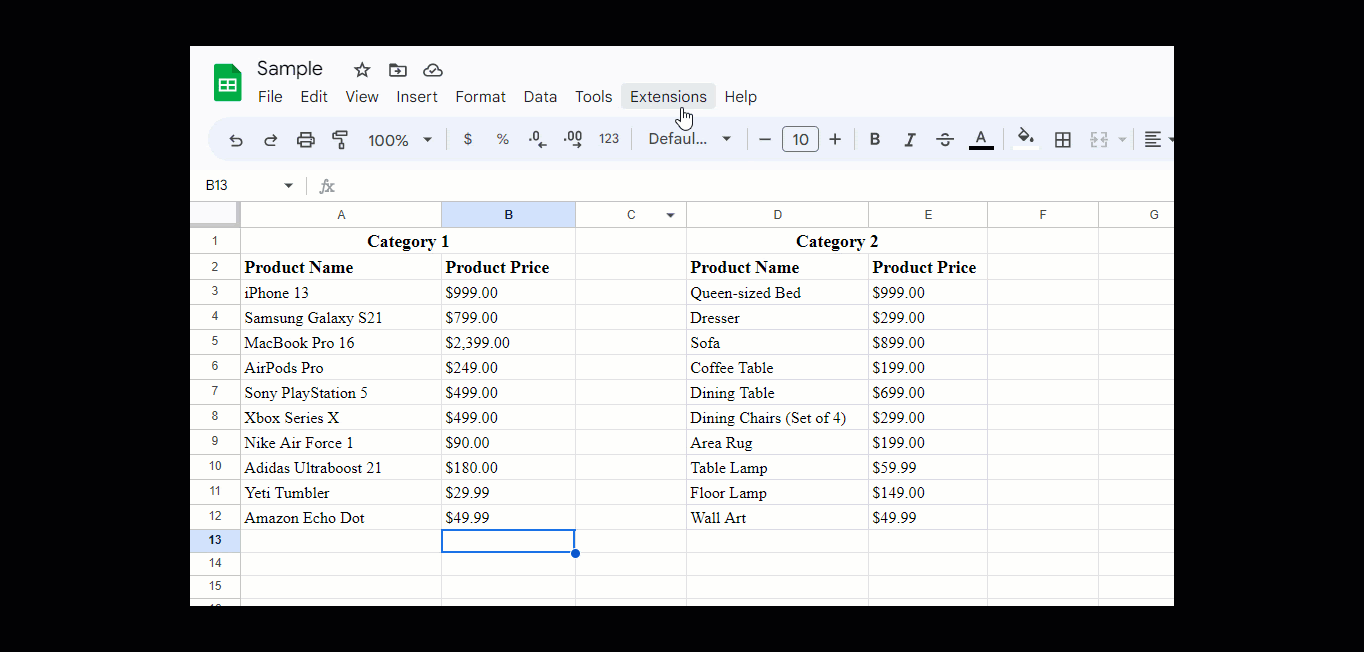
For those familiar with JavaScript, App Scripts is the best option for native automation. You can create custom functions, automate workflows, and even build add-ons to extend the functionality of Google Sheets.
To create an App Script:
Even the macros are written in JavaScript; you can edit them according to your requirements from the App Script.
For example: Suppose you want to add a date/time to a cell:
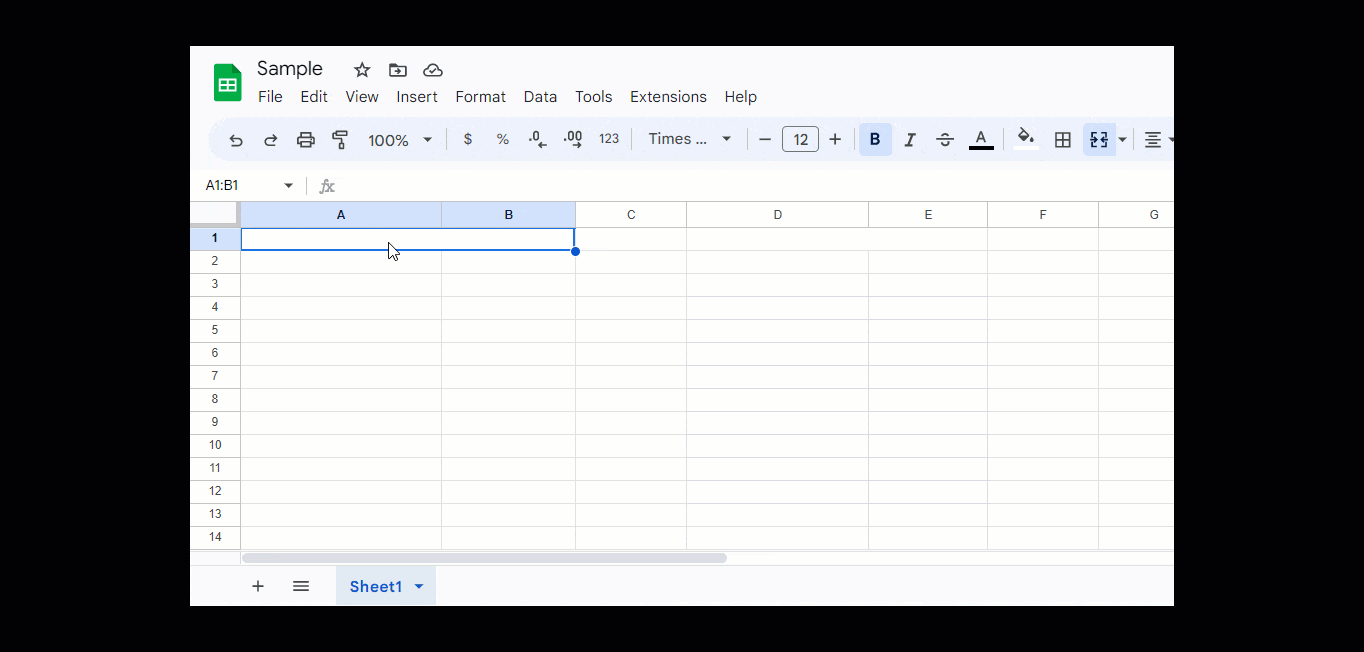
Macros and App Scripts are handy solutions for automating Google Sheets. However, they have major limitations:
It is where automation tools like Integrately prove to be your best friend! It is a no-code integration platform that provides millions of ready-to-use, 1-click automations to connect Google Sheets with 1050+ apps.
Just follow these simple steps to set up your automation using Integrately:
Step 1: Sign up for Integrately (https://app.integrately.com/signup)
Step 2:To get started, choose Google Sheets as your first app and then select the other app you want to connect with as your second app.
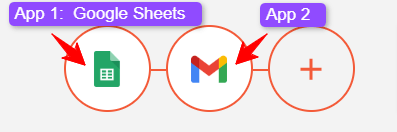
Step 3: Either select the 1-click automation or set up your custom trigger and action
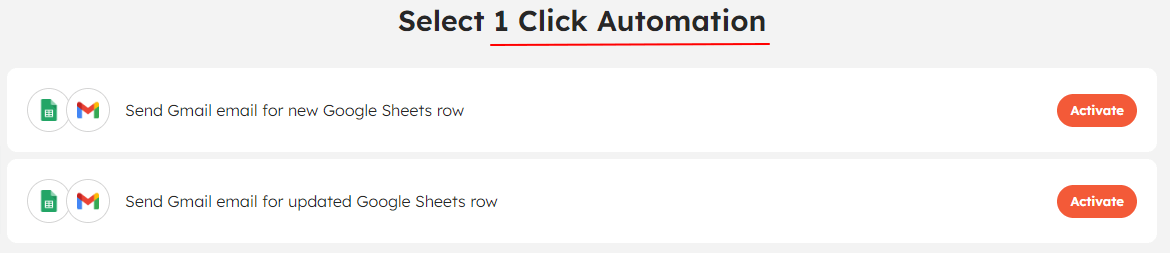
OR
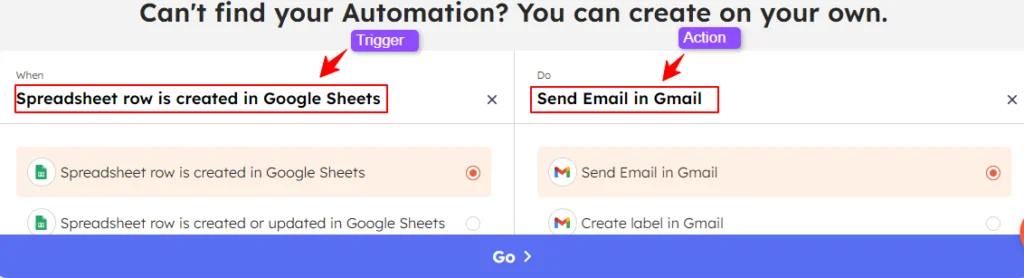
Step 4: Follow the prompts to securely connect your Google Sheets and the other app account with Integrately.

Step 5: Once connected, map the required fields, test your automation, and make it live.
8 Million+ Ready Automations
For 750+ Apps
Now that you know how to automate Google Sheets, let me share the Top 10 Google Sheets No Code Automations.
Several marketers prefer Facebook Lead Ads for lead generation. Integrating it further with Google Sheets streamlines your lead management process to :
Sheets are versatile tools for managing support tickets, project tasks, tracking sales, and more. And one common use case for them all is that of sending emails. It may be for notifications or replies or updates, or anything else. Setting up the following automation in such a situation improves your response times and ensures timely updates.
Managing tasks can be real trouble if you are handling several projects simultaneously. The solution for this is to use Google Sheets to add task details (like task assigned to, start and end dates, etc.). Once done, set up an automation to create a card in Trello (or task in Asana, etc.) for each new row added to Google Sheets. Populate the card with details, and done! That’s such a relief.
Although Google Sheets are great for managing data, Slack is preferred for staying on top of conversations. With the Google Sheets + Slack integration, you can get real-time notifications in Slack for updates made to your Google Sheets. It helps you easily collaborate with your team and ensure everyone is on the same page.
This integration is a time-saver for all those event managers who juggle scheduling meetings and appointments! For example, you are organizing a conference and using a Google Sheet to collect data on potential speakers, attendees, and sponsors. Set up an automation to create a new Google Calendar event for each new row added to the sheet. This helps you schedule appointments, meetings, and other important events related to the conference.
Managing your subscriber data across multiple channels has never been so easy! All thanks to Google Sheets integration with Mailchimp. Creating a new contact for each new row added to your Google Sheet helps save a lot of time. You can then send promotional or newsletter emails to your subscribers in a flick.
Time tracking is crucial in various scenarios, including project management, payroll systems, legal and accounting industries, etc. Integrating Google Sheets with Toggl simplifies this process. It automatically creates time entries for each new row added to your sheet, ensuring accurate record-keeping and streamlined time tracking.
Google Sheets is popular among e-commerce store owners for data management. Integrating Google Sheets with Shopify helps in a seamless data transfer, giving you a better understanding of your store’s performance and customer behaviour.
Using Google Forms for different purposes like quizzes, customer feedback, or surveys is common. Integrating them with Google Sheets can help you centralize your data. This can enable real-time analysis, making it easier to understand and draw insights from the data.
This integration is ideal for you if you are using Google Sheets for managing customer information and Razorpay for payments. It automatically creates a new Razorpay contact for every new row added to Google Sheets. This easily updates your customer information in Razorpay without manual data entry.
In conclusion, Google Sheets automation is a powerful way to streamline your workflow and save time while increasing productivity. Using tools such as macros, app scripts, and integration platforms like Integrately, you can easily automate repetitive and mundane tasks in Google Sheets. Plus, with the top 10 no-code automations discussed above, you can easily manage and streamline your workflows, leading to better follow-ups, increased conversion rates, and improved response times.
Yes, it is possible to run macros on Google sheets. Just head over to the Extension Tab ➜ Macro ➜ Record Macro. Perform the task that you wish to record and save the Macro. Later, you can run this macro as and when required.
To enable macros in Google Sheets, go to Extension Tab ➜ Macro and select the Macro that you want to run.