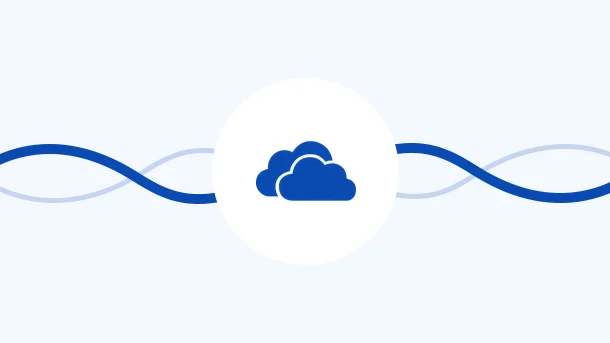
OneDrive is a powerful cloud storage and synchronization service from Microsoft. It syncs your files to the cloud so that you can access them from anywhere. You can also use OneDrive to share files and collaborate with others in real-time. However, most people only use a fraction of OneDrive’s potential. To help you, we’ll be sharing the top 9 OneDrive tips and tricks for you to take advantage of all the features available with this service.
Whether you’re sharing files with others or managing your storage space, these 9 tips will help you get the most out of OneDrive.
With OneDrive’s Folder Backup feature, you can backup your local computer files to the cloud. This guarantees your data recovery in case of crash or accidental delete.
Similarly, OneDrive’s Sync feature keeps a local copy of your cloud files. It provides you quick access to the files and ensures that they’re always up-to-date.
These features collectively work as a 2-way bridge between your OneDrive and Personal Computer. You can set them by following these simple steps
Click on the white or blue OneDrive icon in the Windows taskbar notification area

| For PC Folder Backup | For Sync |
|
|
You can configure OneDrive to automatically save all attachments received in your Microsoft Outlook. This means that you’ll never have to worry about losing an attachment again.
To link your Outlook with the OneDrive app, follow these simple steps in Microsoft Power Automate.

Google Drive has around 800 million daily active users.🤯 And it’s quite possible that your client, partner, or freelancer colleague is one of them. So, instead of asking them to switch to OneDrive, you can sync your OneDrive with Google Drive. This will provide them with a smooth collaboration experience.
And Integrately helps you easily connect OneDrive to Google Drive! This way, you can automate the process of saving your OneDrive files directly to Google Drive and vice-versa. That’s right folks, these ready-to-use 1-click automations do it all for you!👇
Moreover, you can also connect your OneDrive account with over 1050+ apps using Integrately in just a few clicks. So what are you waiting for? Don’t let your game fall behind the curve. Jump on board and check all the powerful OneDrive integrations now.
8 Million+ Ready Automations
For 750+ Apps
When you share a OneDrive file or folder, you can now specify
This is useful if you’re sharing sensitive information and only want the link to be live for a specific period.
You can edit the access and expiry permissions by going into the “Share Link” settings as shown below. After the link expires, the recipient can no longer access the shared file or folder.
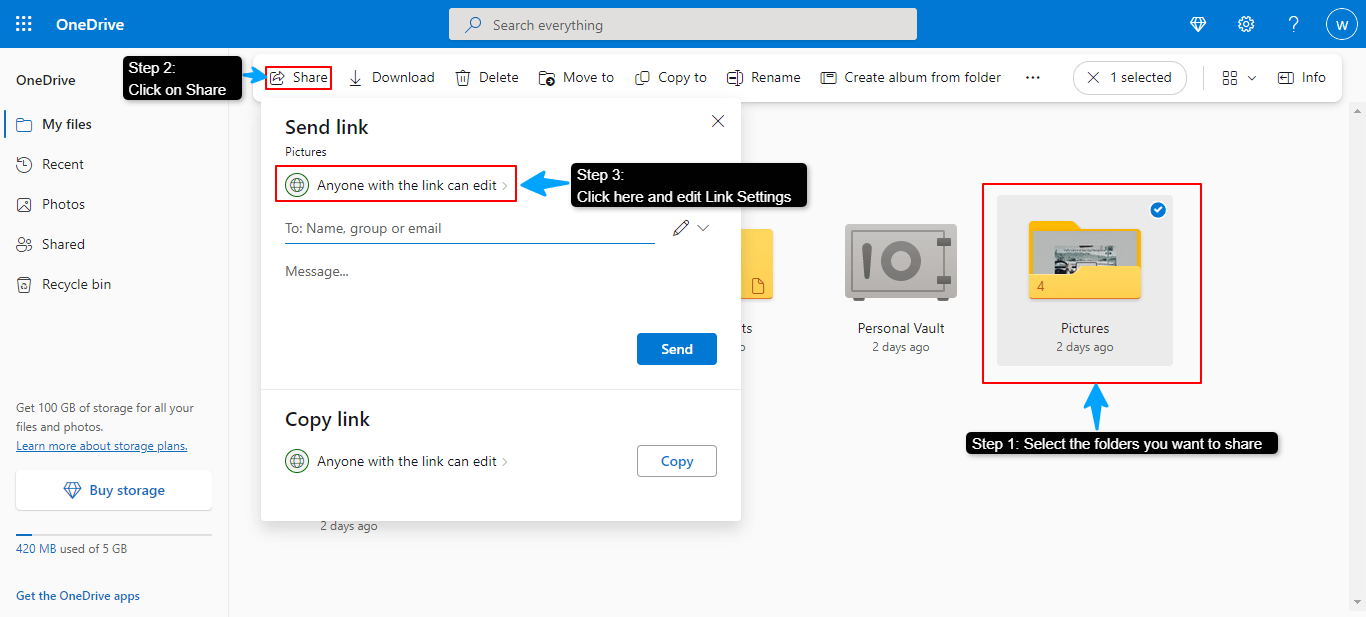
At times you accidentally delete something or make changes that you later regret. To save the day, OneDrive keeps a history of all the changes made to your files. So you can always go back and restore an older version if needed. To retrieve your data, perform these simple steps either on the cloud or on your local storage:
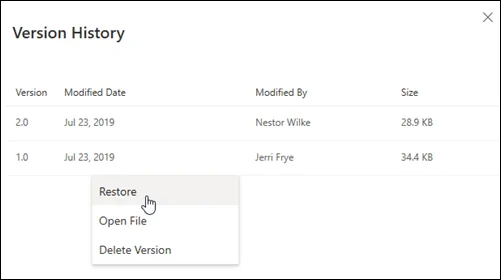
Offline access and On-Demand files are extremely useful OneDrive features. However, it’s important to understand the difference between the two before you decide which one to use.
Offline Access files are downloaded and synced to your personal computer. This way you can access them even when you’re not connected to the internet.
On-Demand files are available only in the cloud and they are not downloaded to your personal computer. However, you can easily access them through File Explorer on your personal computer if you’re online. This saves you the time to navigate between apps.
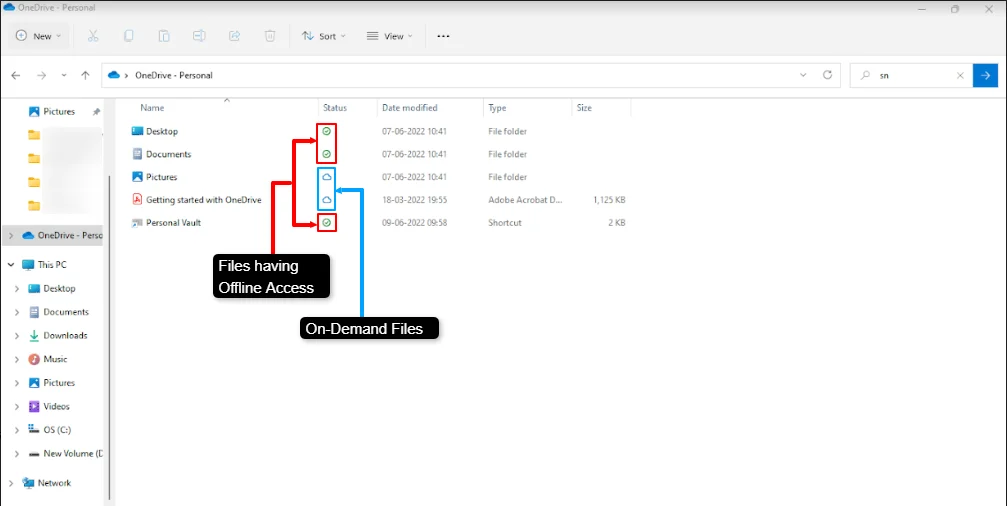
You can learn more about these features and how to configure them using the Offline Access and On-Demand guides from Microsoft.
You can add team members working on the same project in a OneDrive Family for better collaboration. This enables you to share files with the entire group at once instead of sending them individually. This way everyone within the group can access the files.
It keeps everyone on the same page and ensures that they have up-to-date files. Read this guide by Microsoft to get started with group sharing in OneDrive.
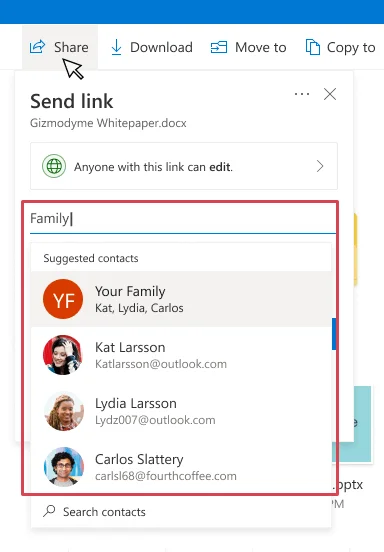
If you’re storing sensitive information in your OneDrive account, you can add an extra layer of security by using the “Personal Vault” feature. This will encrypt your files and require additional authentication before providing access.
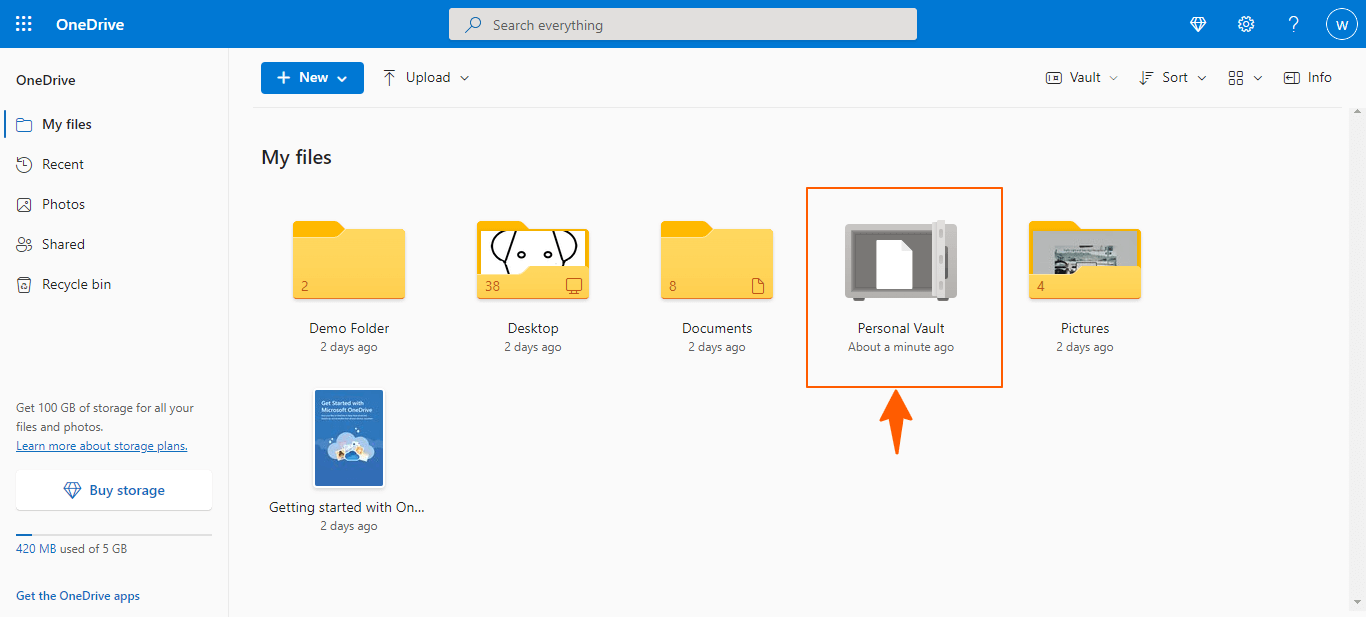
When your Personal Vault is inactive for a certain length of time, OneDrive will automatically lock it. To know more about your Personal Vault, use this comprehensive guide from Microsoft.
OneDrive is a powerful tool that can simplify your life by giving you easy access to your files from anywhere. It offers several features perfect for individuals and businesses alike. With top-notch security, ease of use, and flexibility, it’s no wonder that OneDrive is one of the most popular cloud storage services available today. To further level up your OneDrive experience, our tips provide you with many ways that you can use Microsoft OneDrive to your advantage. Try them out and see how things fall in place for yourself!