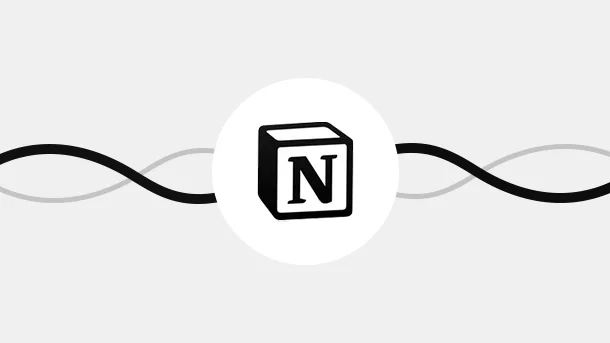
Notion is a project management tool with an exceptional UI, offering a variety of features to organize your workspace.
It acts as a ‘Jack of all Trades’ if you know all the ins and outs. However, despite being familiar with Notion, we are sure our tips will definitely surprise you.
So here are the Top 9 Notion tips to make the most out of your workspace.
Being organized is extremely vital when managing a project or building a personal routine. It increases your productivity and helps you upskill faster.
Notion helps you get organized by creating a Wiki for all the tasks. A Wiki acts as a home base for all the vital information of that project. This helps share the knowledge between all your team members.
Features:
An example of Wiki can be understood by,
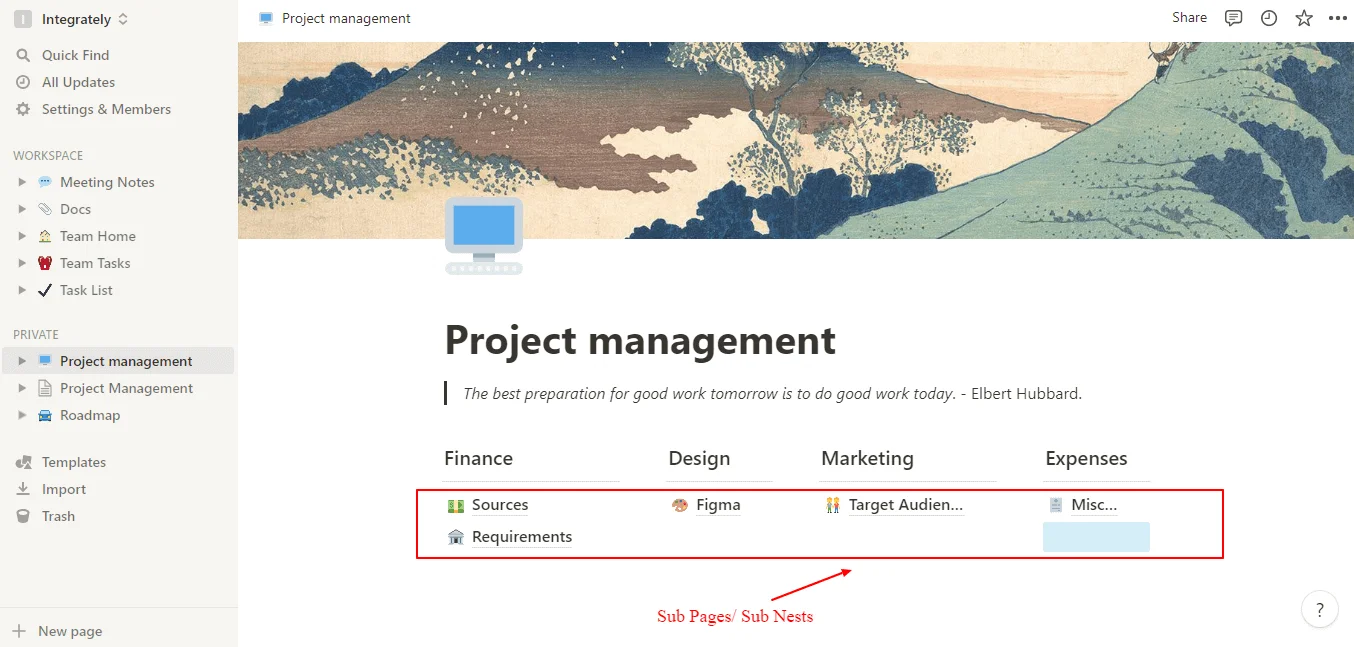
Wiki creation guide can be found here.
Isn’t it true that ‘Simplicity brings clarity?’
It Indeed is!
And, Todoist helps you achieve that clarity.
It is a tool that acts as your schedule manager with a simple and minimalistic layout.
You can embed Todoist with Notion to get the best out of both applications.
To embed Todoist into Notion:
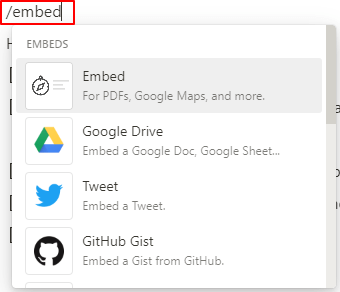
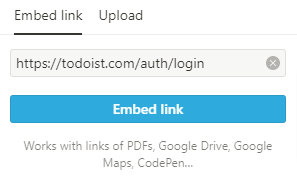
Progress on a project or its priority for completion can be determined by the database/wiki colors. With the customizable database/wiki of Notion, you can track the deadline or work-in-progress status of a project. For example, you can use the following colors to indicate
To make your database/wiki colorful
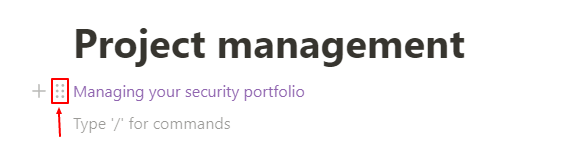
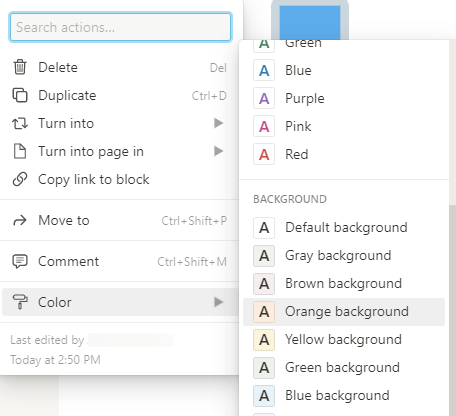
Notion already has an unrelenting force to drive your business toward success. But you can take it to a whole new level with an automation tool such as Integrately. It can help you connect your Notion workspace with 1050+ applications and vastly enhances your productivity and saves you time.
With it you can,
You can also connect Notion with other 1050+ applications here.
8 Million+ Ready Automations
For 750+ Apps
Notion provides you with the flexibility to customize your project from start to end. The built-in templates reduce half of your work and also let you customize it according to your needs.
This increases your productivity and saves time as you won’t have to start from scratch.
For example, you can use the Roadmap template to track the progress of your project.
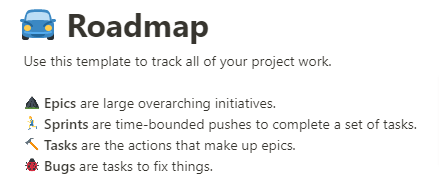
Roadmap is just one of the many templates that Notion has to offer.
To Explore,
If you don’t find your desired template, click on the ‘Browse more templates’ button.
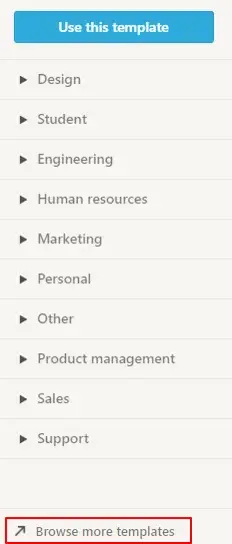
If you are a UI/UX designer, you know the amount of research that goes into fulfilling the customer’s requirement for a perfect design. But the research notes that you gather can be spread across various mediums like files, applications, etc, which makes it hard to manage.
Not to worry though!
With Notion’s prebuilt design templates, you can store your research and design prototypes in one place so that your research stays organized.
You can find some templates here.
Notion also lets you embed the Figma space so that you can easily import your designs in Notion and track the progress.
It becomes a tedious process when you constantly have to copy-paste the information. For example, the data in the General tab needs to be copied in the respective headers such as Finance, Budget, and so on.
But this can be simplified entirely at the click of a button. Just use the drag-n-drop feature of Notion to duplicate the information easily.
To do so,
Just press and hold ‘Alt’(Windows) and ‘Option’(MacOS) on your keyboard and drag the dot section on the left side of your block to duplicate the information.
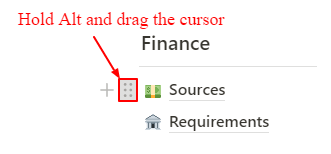
Or
You can just click on the dot section and then click on the duplicate option
Or
Just press ‘Ctrl+D’ to duplicate.
It becomes a tiresome process when you have the same blocks and a change in one needs to be manually repeated in all the others.
However, Notion provides you with a time-saving solution to automate this.
The ‘Paste and Sync’ feature of Notion syncs any change that you made in one block to all the others.Find the guide here.
The data presented in columns look cleaner and more organized than in rows. For example, when you are managing a project, which has sub-heads and each sub-head is a listicle, then arranging the information in columns looks cleaner. This is possible with Notion’s drag-n-drop feature.
It helps your database look more professional and organized.
To do so,
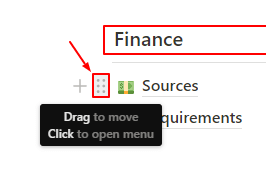
This will turn your rows into columns.
Example,
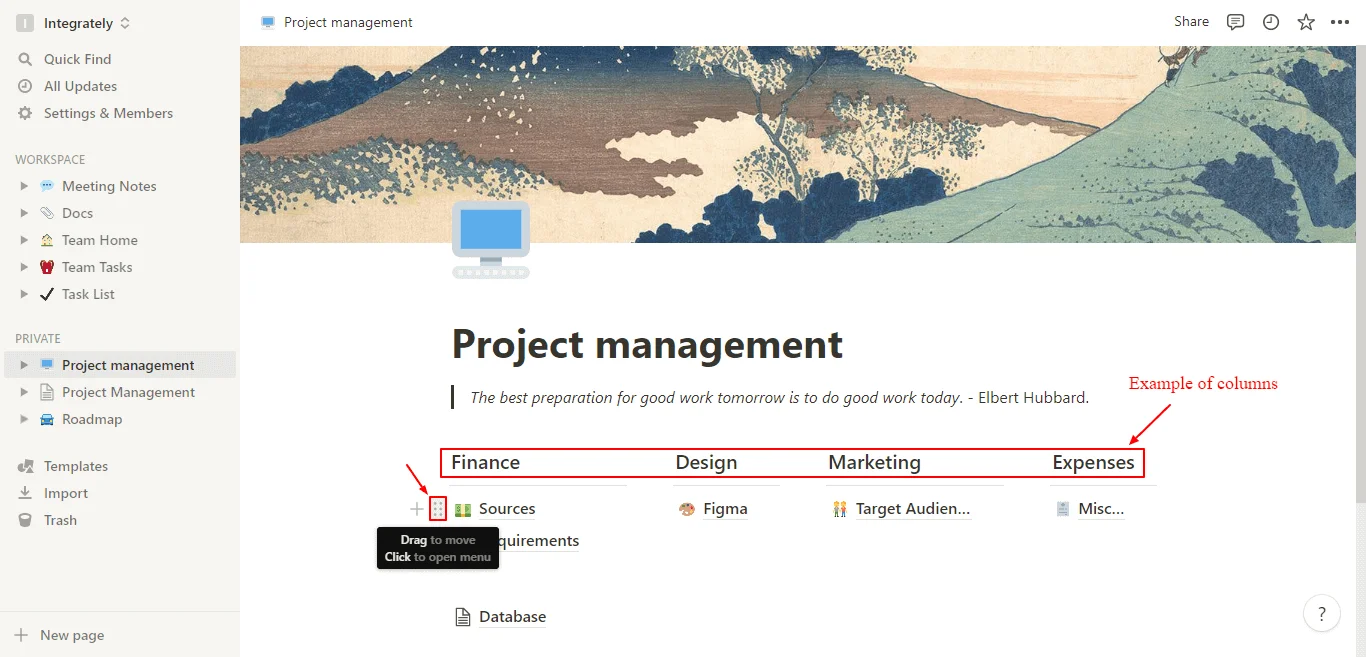
Sometimes, you may miss deadlines or your team members may miss out on tasks.
And missed deadlines lead to unhappy customers; thereby putting your goodwill at stake.
However, you can avoid this mishap by setting a reminder for a particular table or page. And never miss important due dates ever again!
To set up a reminder
From project management to tracking a habit, Notion lets you play around with its user-friendly interface to suit your needs. However, if you want to step up your game and go from being a beginner to becoming an advanced user, just keep our tips and tricks in mind. They will help you go not a step but miles ahead.