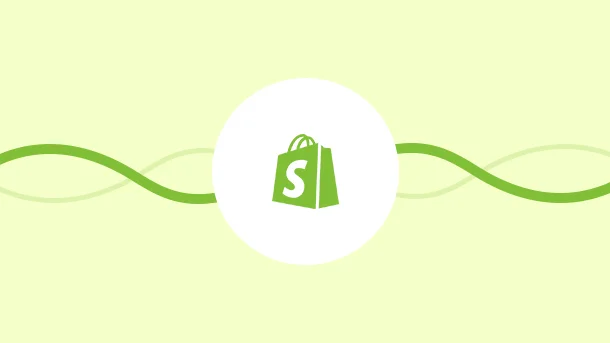
$4,938 billion US dollars! This number shows the volume of eCommerce sales worldwide in 2021. Despite this impressive number, the truth is that managing an eCommerce business is not as easy as it may seem. There is always fierce competition in the market and constantly evolving services that large eCommerce platforms offer to consumers. As a result, the bar for fast, free delivery keeps going up, and businesses that fail to streamline their fulfillment procedures, among other things, risk going out of business.
Effective fulfillment requires having well-thought supply chain systems in place. The outcomes of these procedures are always what influence how customers perceive a business. To give you a glimpse of how important these processes are, here are some numbers from a study that Arvato, a German supply chain solution company, has conducted:
Around 54% have cut the online shopping due to the high shipping costs;
When it comes to online order fulfillment, 83% consider free delivery to be the most important criterion;
53% of consumers consider delivery speed to be the most crucial factor when they shop;
25% of the shoppers had canceled their purchases since delivery timeframes were too long for them.
If you have an eCommerce business on Shopify and wonder how to partially fulfill an order on Shopify then you are in the right place. In this article, we will look into the most important aspects of Shopify partial fulfillment to help you improve your business processes.
First things first, let’s define what fulfillment means. The fulfillment process takes place between the time a customer places an order and when the item is delivered. After products are packed, the order is considered “fulfilled” and ready for delivery.
In some cases, it may happen that a customer has ordered more than one product, and the remaining items are on preorder or out of stock. As a result, the seller should complete part of the order by sending Shopify products separately. In fact, when you have out-of-stock goods, partial fulfillment will be an excellent option.
Here’s how to partially fulfill an order on Shopify with Shopify shipment then:
Log in with your Shopify admin profile and go to Orders;
Open the list of the unfulfilled orders;
On the Fulfillment page, change the number of items you wish to fulfill for each line item;
Select Create shipping label;
Update the number of products for fulfillment from Fulfillment page, Items section;
Pick the method for shipping from the Shipping service section;
To notify the customer instantly, you should Send shipment details to your customer now. Please, note that this option will not be available if the customer file does not include an email address;
Finally, click on the Buy shipping label and the order screen will update the list of fulfilled and unfulfilled items
If you’re partially fulfilling orders from multiple locations, you can change the location for each item fulfilled.
8 Million+ Ready Automations
For 750+ Apps
If you want to partially fulfill Shopify orders in bulk then note that Shopify allows a seller to fulfill multiple orders. This is done through the Bulk Actions feature and the functionality comes in handy when a client places several orders or when there is a backlog of products waiting to be sent. Here is how to fulfill partial orders in bulk on Shopify:
Go to your Shopify store’s admin page;
Navigate to the Orders section;
Click on Fulfillment Status;
Then select Unfulfilled from the Select Value drop-down menu, click on Add Filter to see your unfulfilled orders;
Select all of your unfulfilled orders by checking the checkbox(es) to the left of the Order master filter;
A drop-down menu will appear when you choose the Actions button. Here you should choose and click Fulfill orders;
Click on the Fulfill button in the dialog box that displays.
It is highly recommended for you to keep your customers informed of any actions made with their purchases so that the process is transparent for all parties.
There are several methods of notifying customers about received items. Customizing Shopify email notifications is a popular request from customers looking to increase communication, and it’s one of the most straightforward methods to customize a Shopify store.
These types of emails, unlike marketing emails, are sent automatically after an order is placed to notify customers about different stages of the shipment process, abandoned checkouts, and customer accounts—so there’s plenty of space for using these resources.
Additionally, Shopify offers several notification templates for your shop. These notifications are generated by events and triggers such as placing a new order or fulfilling an existing order. Depending on the event and your notification settings, they can be sent to you, your staff, or your customers.
You can also add a logo to your email notifications or change the color scheme for all templates. The content of individual emails or SMS notifications can also be altered.
It is simple to set up and update your Shopify email notifications. Here is what you need to do:
Log in as Shopify admin;
Go to Settings page then Notifications;
Select the Order Notifications option to add an order email notice;
Then select Add an Order Notification from the drop-down menu;
After that choose an email address from the drop-down option;
Finally, click Add Notice after entering the email address to which the notification should be sent.
You can also choose to include the location parameter in these notifications, which will send notifications only for a specific location. Ensure your Shopify email notification setup works by sending a text message prior to sending it out to customers or staff.
The demand of your online business will determine how you should fulfill your purchases. There’s a Shopify order fulfillment option that will satisfy your customers and help your business save money and time.
We hope this article helped you understand how to partially fulfill an order on Shopify, with detailed steps along with other tips and tricks that you can use as a Shopify business owner.
To change your fulfillment settings on Shopify:
Log in as admin, and go to Settings, then Shipping and delivery;
Go to Accounts and integrations section;
Click on Manage integrations;
Edit and delete the fulfillment service.
This way your fulfillment settings will be custom.