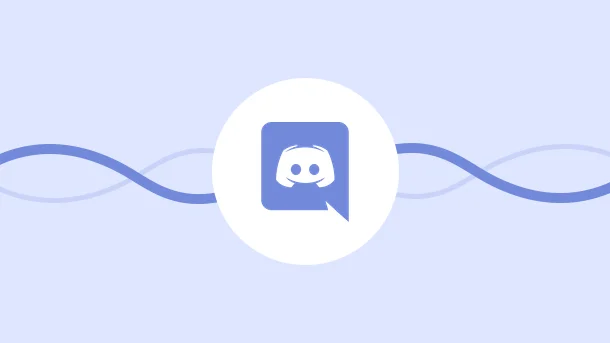
Discord is a chat app with a following of millions of users. It’s simple to use and is accessible on any device. Whether you’re a gamer, musician, artist, or just need to talk to friends, Discord is the app for you!
The level of control it provides, and the fact that most of its features come free, is hard to match by other apps to date.
Beyond organizing your channel into text or voice, there are so many other ways you can make the most out of it. In this guide, we’ll show you some of the best tips and tricks for using Discord.
So if you’re ready to up your Discord game, read on!
Here are some of the best tips and tricks to master Discord:
Did you know that you can link your Discord account to other apps and services? This is called an integration, and there are all sorts of different integrations you can use.
For example, you can link your Spotify account to Discord and share what music you’re listening to with your friends, and even listen together in a group chat.
Another great integration is Twitch. If you’re a gamer, this can be a really useful tool for keeping up with all your favorite streamers and chatting with other fans about it. Other popular integrations include:
To set up an integration, all you need to do is :
Click on “Connections”
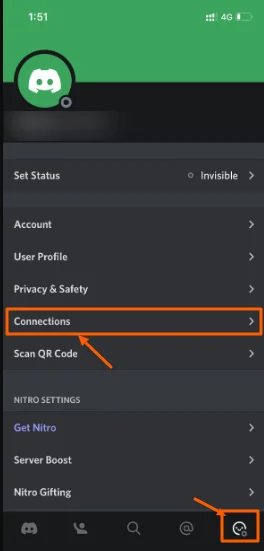
Select the required integrations and follow the instructions to connect your account.
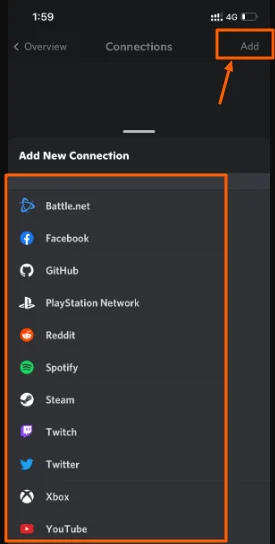
Once connected, it will give a success message and the app will appear in your connections list
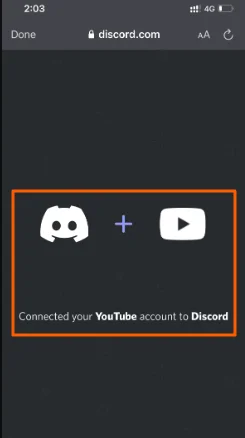
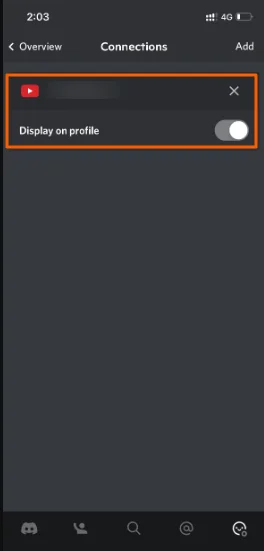
Besides these native integrations, you can also use our tool – Integrately to automate your Discord tasks.
Integrately is an online application that enables you to automate your workflows by integrating the apps you use. It’s easy to use and you can get started for free.
Just sign up for an account at integrately.com, then click on the “Add New Integration” button. From there, you can browse through the different apps and services available, such as Facebook, Instagram, Dropbox, or Google Drive.
When you find an app that you want to integrate with Discord, simply click on it and follow the prompts to connect your accounts. With just a few clicks, you can create messages, send messages, create tasks and much more
Whether you’re looking to save time on routine tasks, reduce stress and overwhelm, or optimize your workflow, Integrately can help. So why wait? Sign up today and start taking control of your Discord channel!
If you’re a part of multiple Discord servers, things can start to get a little chaotic. Luckily, there’s a way to organize them using server folders. It helps you keep all your different servers organized and easy to find.
To create a server folder, simply drag and drop one server on top of another. This will put them together as a group that you can name.
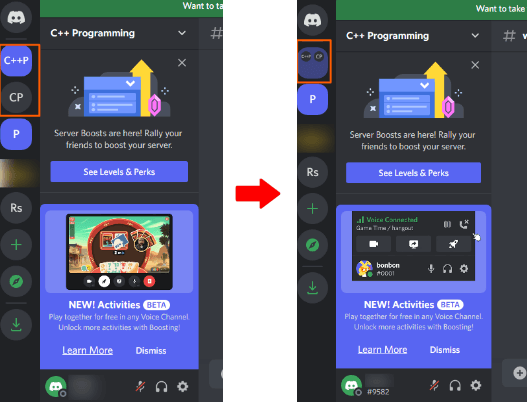
There is no limit as to how many servers you can group using this feature. You can even go further and add color-coding or give a name to the group. For this, you just need to right-click on the folder and click on ‘Folder Settings’
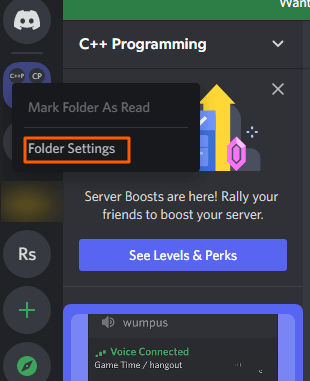
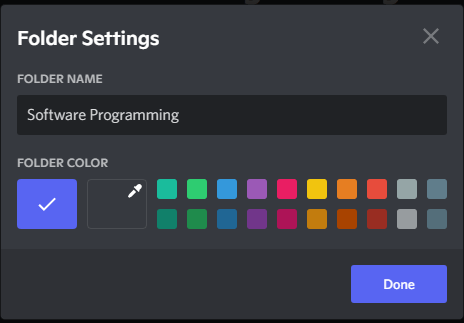
If you ever need to access the servers of a particular folder, simply click on the folder name and it will expand to show all the servers inside.
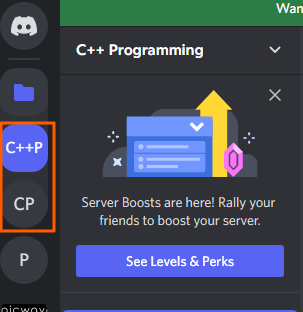
This makes it easy to keep your servers organized and find what you’re looking for quickly.
Sometimes Discord app notifications can get quite overwhelming. If you happen to be part of several Discord servers, and you haven’t logged in for quite some time, you’ll likely experience days of notification overload. Thankfully, the app lets you manage your preference at the user, channel, and even server level.
To do this:
Head to User Settings
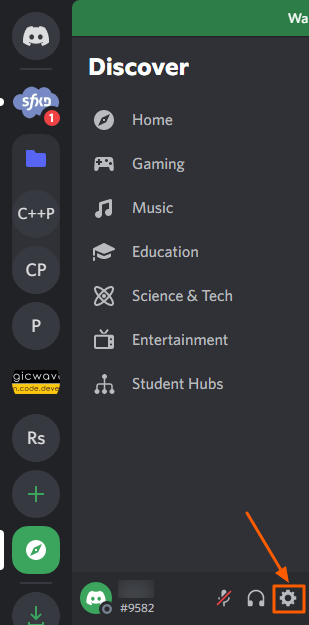
Click on Notifications under App Settings
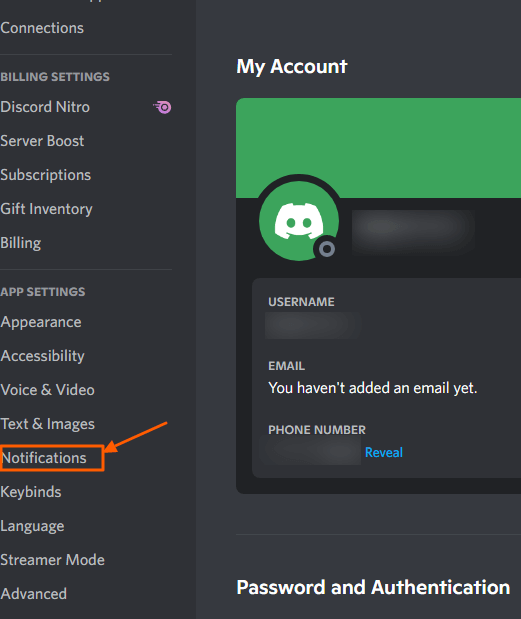
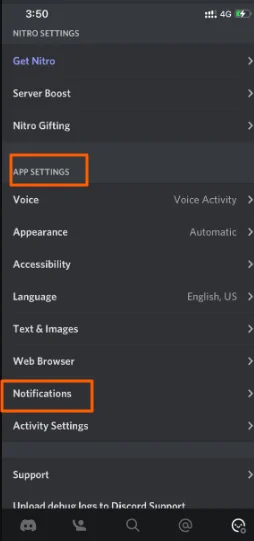
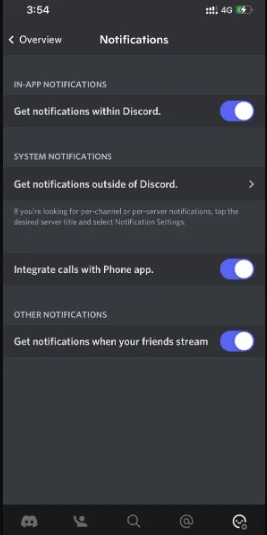
Markdown is a simple formatting language you can use to add things like bold or italic text, hyperlinks, and more to your Discord messages. This is a great way to spruce up your chat and make it more visually appealing.
To use Markdown in Discord, start by typing out your message as you normally would in any chat app and use the notations mentioned below to get the desired effect.
| Notations | Effect |
|---|---|
| *italics*_italics_ | italics |
| **bold** | bold |
| ***bold italics*** | Bold Italics |
| __underline__ | Underline |
| __*underline italics*__ | Underline italics |
| __**underline bold**__ | Underline bold |
| __***underline bold italics***__ | underline bold italics |
| ~~Strikethrough~~ | |
| ` | For creating single line code blocks |
| “` “` | For creating multi-line code blocks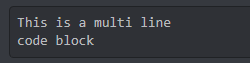 |
| > | Single line code |
Discord also has a bunch of different keyboard shortcuts that you can use to make your chat experience even better. For example, you can use the “Ctrl + /” shortcut to open up the Discord help menu.
Find out all the shortcuts on the below links:
We have also compiled our top 3 favorite Discord shortcuts below:
Besides the keyboard shortcuts that we talked about in the previous tip, you can also set up your custom hotkeys in Discord. Though you cannot change the default keyboard shortcuts, you do have the option to assign hotkeys for other actions such as Toggle Mute, Activate Overlay Chat, and others. Typically, these actions can only be accessed by clicking through the UI. These Discord hotkeys are not set up by default so if you’re new to the app, make sure to have a look at these options.
To set up your Discord hotkeys:
Click on User Settings or the gear icon on the bottom right near your profile portrait.
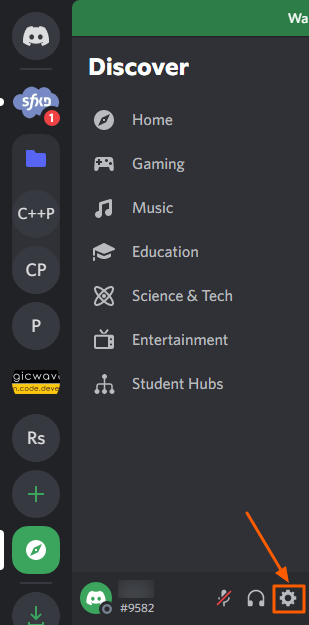
Then, on the navigation section on the left, scroll down to App Settings and click on Keybinds.
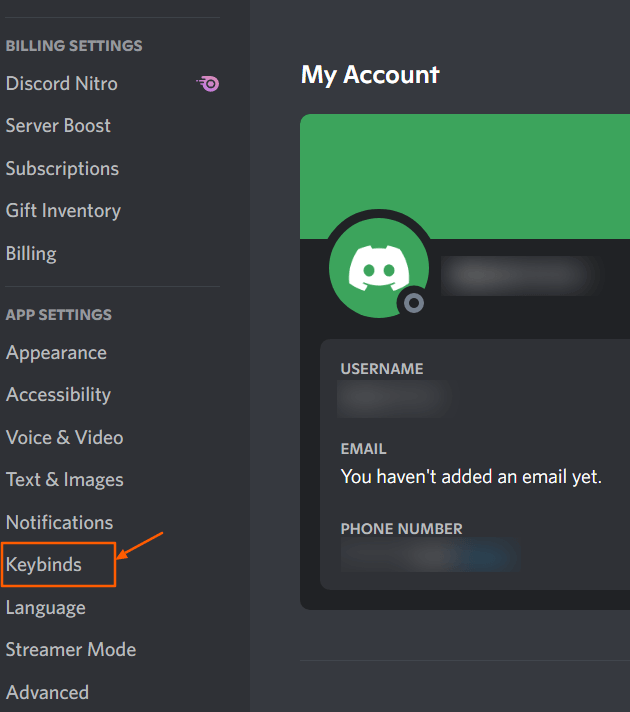
Click on the button that says “Add a Keybind”

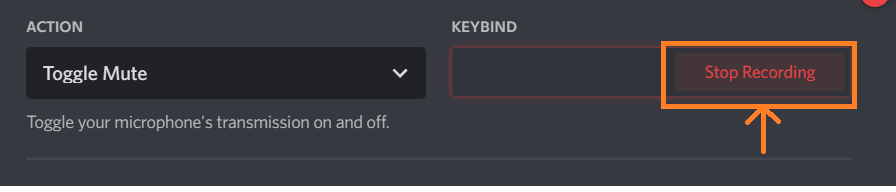
You’ll be able to record your combination of keystrokes which you can then assign to a selected action.
One of the best customization features the app has to offer comes from third-party bots. These bots can add a host of features and purposes to your platform; moderator functions, music streaming, polls, and even games.
It’s important to note that these bot commands are not necessarily created by the Discord developers. So, not all of them are optimized for performance. So, make sure you look for quality Discord bots that will benefit your channel.
We’ve compiled our top 3 favorite bots for you to try out on your server:
Besides setting up hotkeys for different actions, you can also use special Discord chat commands to perform certain actions.
For those using the desktop app and iOS, there are chat commands you can use to add a bit of flair to your messages. Below are our favorite ones to get started:
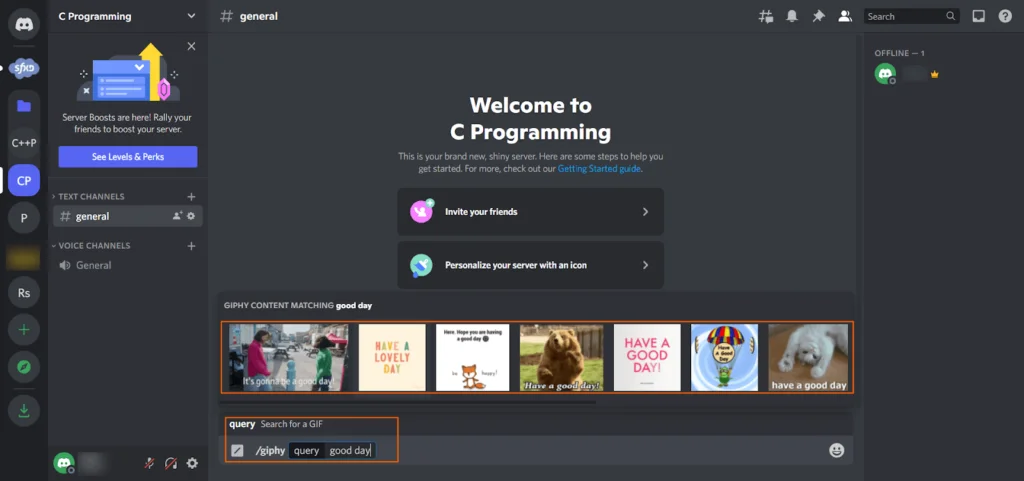
If you’re part of servers on Discord that contains important or sensitive information, you’ll want to enable two-factor authentication. This adds an extra layer of security to your Discord accounts.
To enable this:Head to Settings -> My Account -> Two-Factor Auth
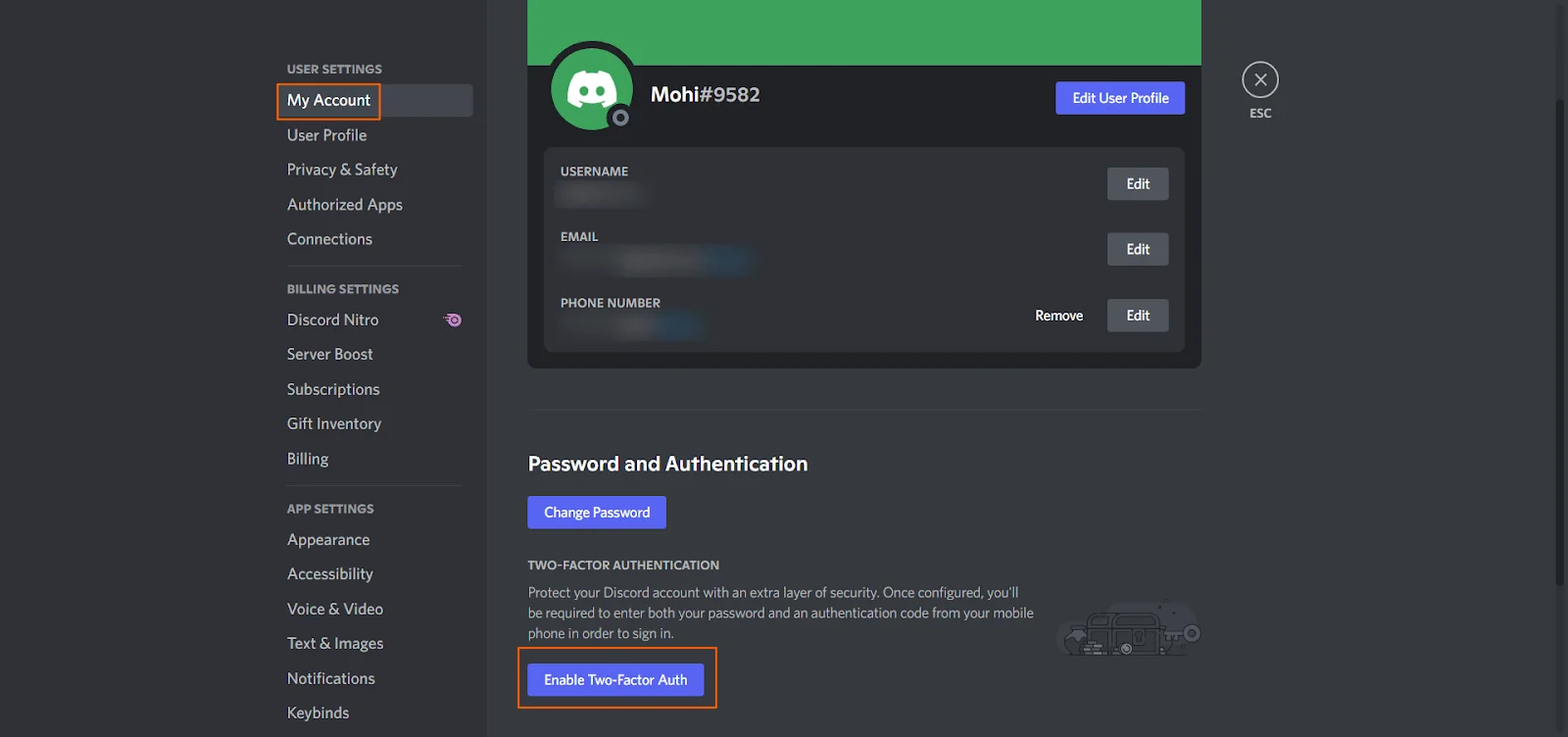
The app will require you to input your password again
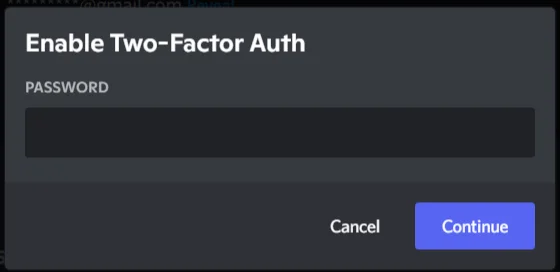
Afterward, it’ll prompt you with 3 options :
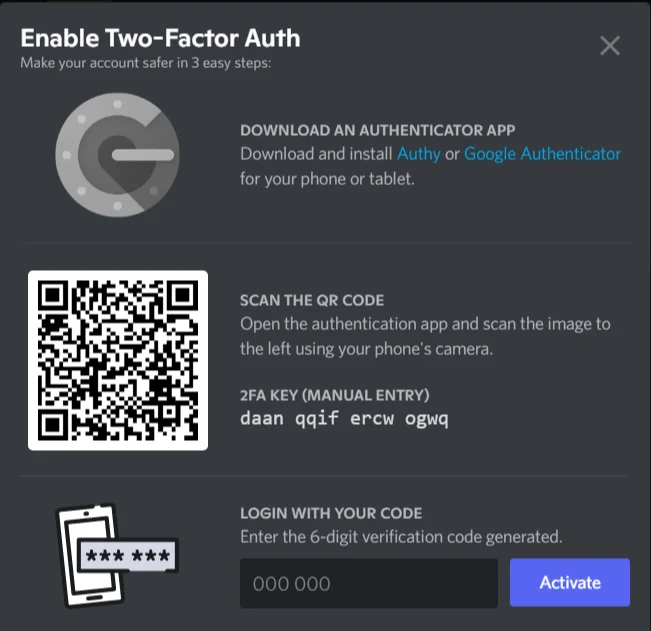
You can also change how your voice sounds in Discord by accessing the Voice & Video settings. Here, you can enable or disable built-in voice processing effects such as:
You can also adjust your input and output devices, as well as your microphone sensitivity.
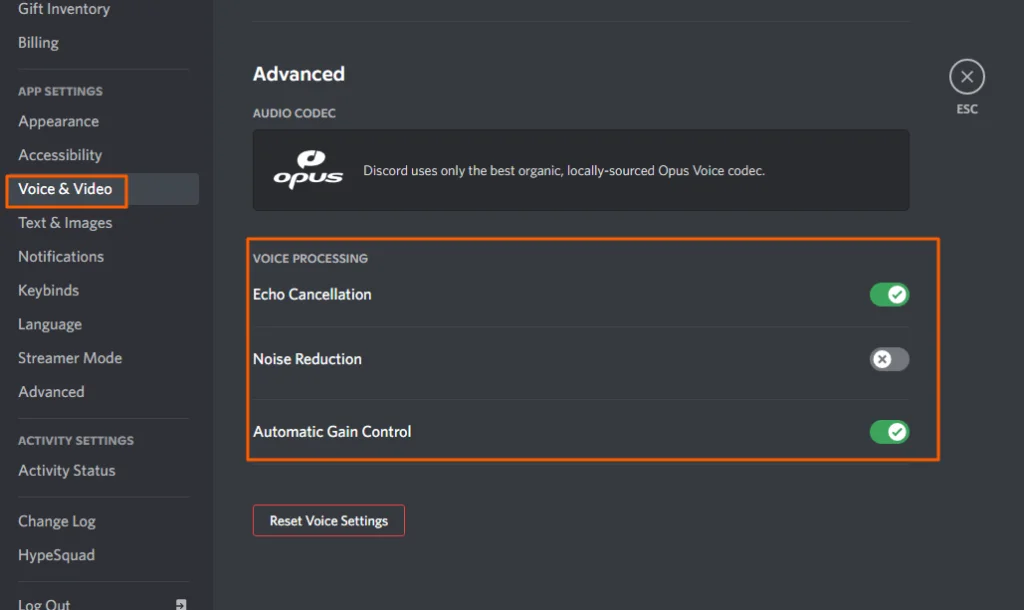
8 Million+ Ready Automations
For 750+ Apps
Discord is a powerful communication tool that has many features and settings that can be customized to fit your needs. We have provided tips and tricks to help you get started with Discord, from using integrations to set up keyboard shortcuts.
We hope that our tips help you get the most out of Discord and that you can now take your experience to the next level.
Thanks for Reading!