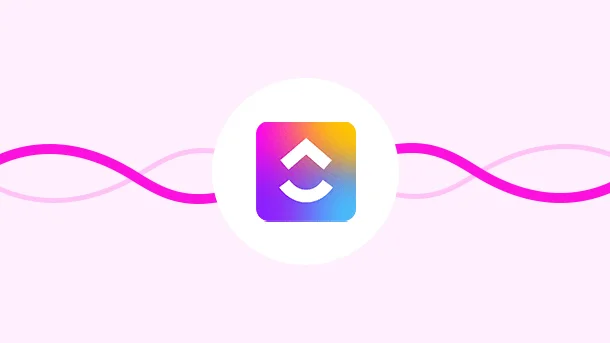
ClickUp is a best-in-class project management tool. It doesn’t have a boundary or limitations. No matter what you do or the scale of your business, you can make the utmost use of the tool.
Even if you are a freelancer or just an individual with personal projects, ClickUp can offer the best features.
You can use the tool for personal use without any hassle, and it will still assist you in simplifying your workflow.
Here are some ways that you can utilize the tool for personal use and make the most out of it.
ClickUp offers an effective feature to note down everything you want in one place. If you are attending to a client and you come across a few points that you need to focus on, you can immediately open a notepad and write it down.
Later, you can turn those notes into tasks and achieve the targets as required.
Each task and project has its importance that defines its level of priority.
Using ClickUp, you can set priority levels that will help you complete your projects and tasks accordingly.
If some of your tasks need to be completed by tomorrow, you can set them under higher priority. Similarly, tasks that have flexibility can be set under lower priority.
8 Million+ Ready Automations
For 750+ Apps
If you work on a lot of tasks at a time, ‘Reminder’ is a good feature for you. You can use it to remind yourself of important dates, follow-ups, client meetings, etc.
ClickUp allows you to set a date, notifications and attachments to your reminders.
Record Clip is a feature that allows you to record your screen in ClickUp. This means you can create clips for presentations, personal records and a lot more.
You may want to record a view for future references of projects and tasks you completed. Or you may want to record it for a personal presentation.
ClickUp assists individuals and businesses create a daily routine that helps them be more productive at their work.
You can also do so by integrating important applications with ClickUp. Like you can connect Calendar, Chat rooms, Google Sheets, Meeting rooms in one click and collaborate with ease.
The integration will sync data between the apps. For example, when you create an event/meeting in Calendar, you can automatically create a task in ClickUp.
Likewise, you can directly comment and communicate with teammates about ClickUp tasks through Slack (chat room). Or every time a new task is added, you can automatically create a row in Google Sheets.
That will help you create a schedule/routine for yourself and let you enjoy a smooth workflow.
Although ClickUp offers native integrations to work with, what about some other applications that you want to integrate with ClickUp? Do you look for a developer to help you? Absolutely not!
Instead, what you require is a tool to help you integrate ClickUp with other applications, even if you have no technical skills. This tool is called an automation tool! It will help you connect ClickUp with other applications and sync data between them.
There are several automation tools available in the market, but if you are looking for the best and most affordable, Integrately is for you.
Integrately is a platform that offers ready to use Automations so a business can manage projects with ease. With 8 Million+ ready automation for more than 750+ apps, Integrately has made an initiative to support businesses in improving their efficiency and productivity.
In fact, it has an integration page dedicated especially to ClickUp. You can select the applications you want to integrate with ClickUp and set rules accordingly.
ClickUp has a lot more features than you actually think of. It has a wider opinion about productivity and so offers its best to businesses and individual collaborators.
You can set particular goals for projects and break them into smaller targets. Then eye them through real-time tracking.
Here’s how you set goals in ClickUp –
Go to your ClickUp account
On the left-hand side, find the ‘Goals’ section
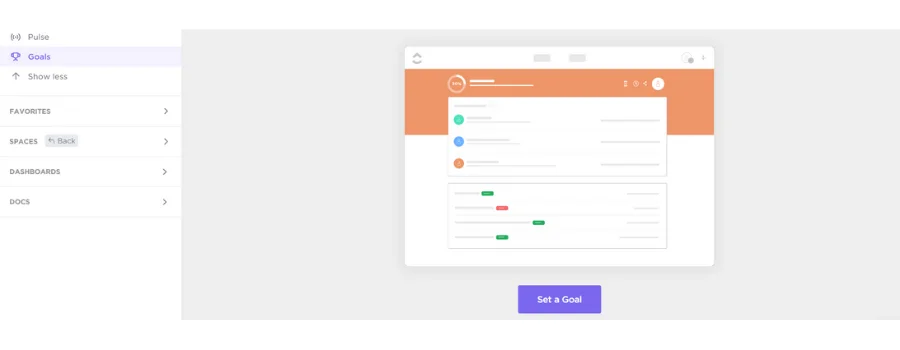
Hit ‘Set a Goal’
Name the goal
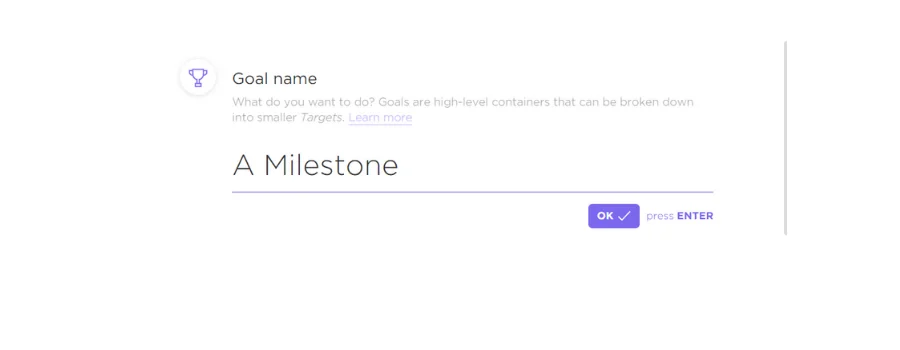
Set an owner or the person responsible for achieving the target
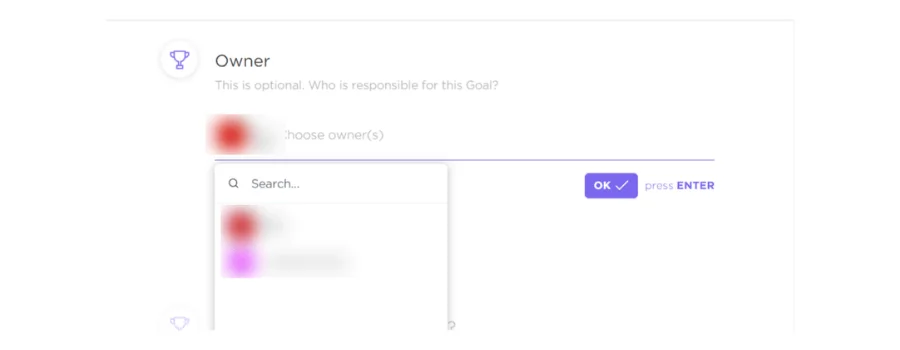
Set access to the goal
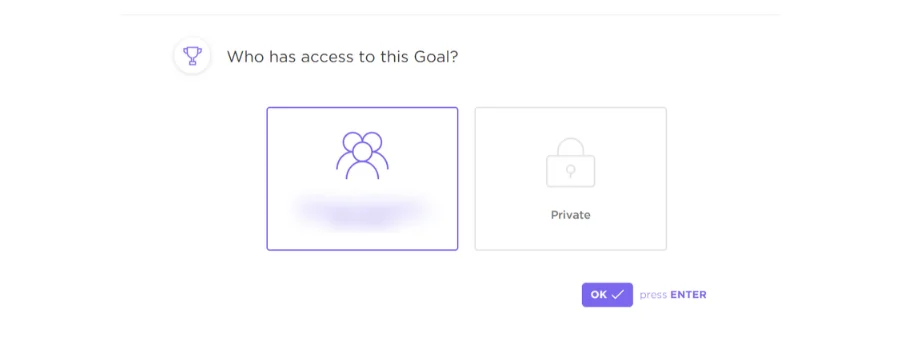
Create a completion/due date
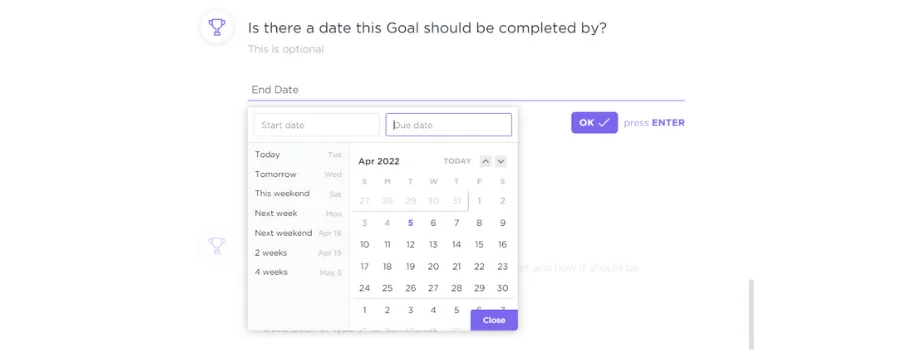
Add a description to your goals
And boom! Your Goal is set.
You can now break the goal into smaller targets using the ‘Create Target’ tab.
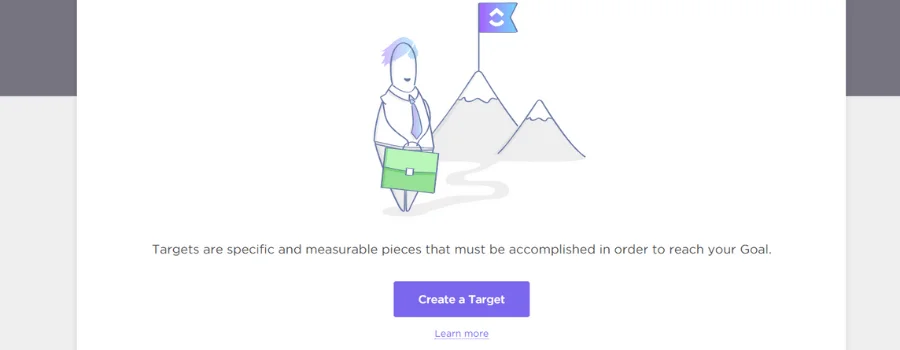
Once you start working on targets, you will be able to track real-time progress.
To add a personal space in ClickUp, follow these steps
Login to your ClickUp dashboard
Go to ‘Spaces’ from the left sidebar
Head to ‘Templates’ and choose the required template
Click ‘Use Template’ and ‘Name your ‘Space’
Done! You are good to go!