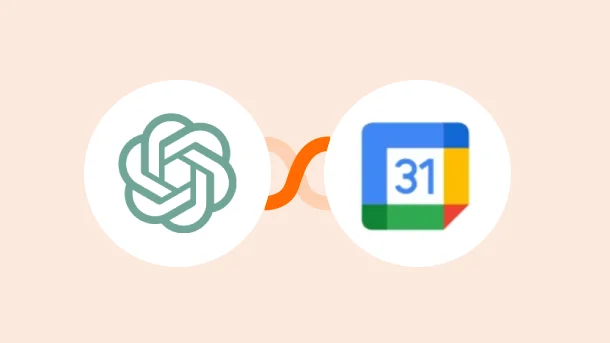
Time management is an ongoing challenge for many professionals. From meeting conflicts to missed appointments, the stress of managing a calendar can be frustrating. Copying event details across platforms, switching between tools, and trying to stay on top of it all often leads to errors and confusion.
But don’t worry—here’s your solution: Integrating ChatGPT with Google Calendar. Connecting ChatGPT’s powerful natural language processing with Google Calendar’s scheduling features lets you transform your calendar into a smart assistant that efficiently and accurately manages your time. In this guide, we’ll show you how to integrate ChatGPT with Google Calendar easily.
Let’s dive in and revolutionize your calendar management experience for 2025!
There are three main ways to integrate ChatGPT with Google Calendar:
Each method has its unique advantages. Let’s explore each method:
Browser extensions are a quick and easy way to integrate ChatGPT with Google Calendar. They are simple to install and use, allowing you to manage your calendar directly from the browser. You can create, edit, and view events using natural language commands in ChatGPT. This option is ideal for common users, as it requires no technical skills. Here’s how to do it:
Steps to Integrate ChatGPT with Google Calendar Using Browser Extensions
While browser extensions are easy to use, they have some drawbacks. They offer limited features, work only on certain browsers, and can pose security risks. Performance issues, such as slowdowns or crashes, may happen, and some extensions might not be updated regularly, leaving you without support for bugs or compatibility problems.
For a more flexible and efficient solution, consider using Integrately: a no-code platform that makes connecting ChatGPT with Google Calendar effortless. With pre-built automation workflows, Integrately allows you to integrate these apps with just a few clicks—no coding required, making it perfect for everyone.
To integrate ChatGPT with Google Calendar using Integrately, Check out the
video
Or
Here’s a step-by-step guide to help you set it up:
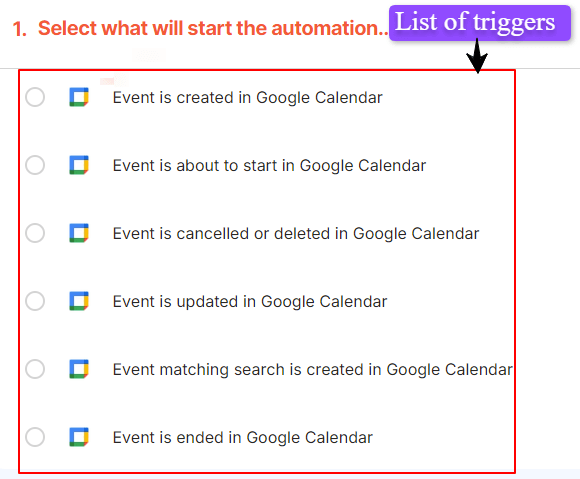
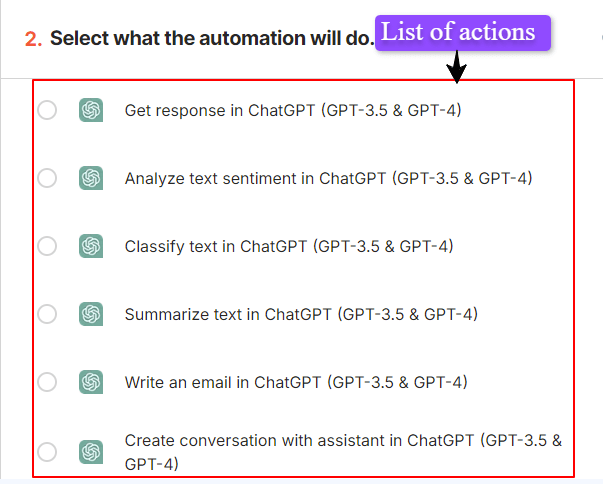
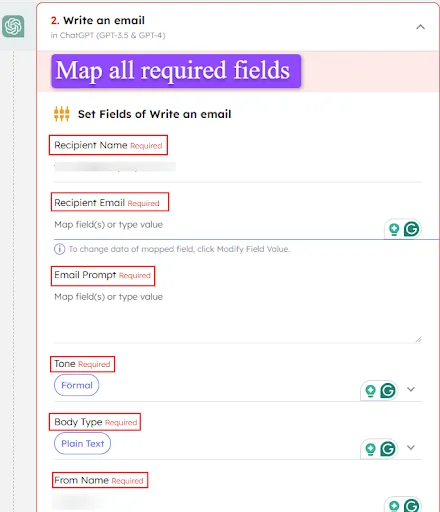
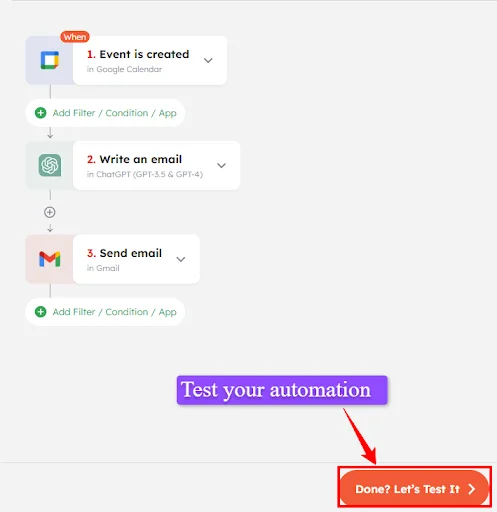
Ready to simplify your scheduling? Start automating your workflow today and improve your productivity in a few clicks.
Try it now and transform your time management!
Integrating ChatGPT with Google Calendar via APIs offers flexibility, customization, and automation, making it ideal for users with coding expertise. This approach allows you to tailor workflows, automate repetitive tasks, and create a personalized experience. Here’s how to get started:
Step-by-Step guide:
Using an API to integrate ChatGPT with Google Calendar requires technical knowledge and coding skills. The setup process is time-consuming, and ongoing maintenance is needed to ensure compatibility with updates. Security risks (token safety) must also be managed. Additionally, issues such as rate limits or downtime from either service can cause problems.
Connecting ChatGPT to Google Calendar brings the power of AI into your daily scheduling. Imagine having a virtual assistant that can:
All of these are through simple conversations. This saves you time and helps you stay organized and focused on what truly matters.
With this powerful combination at your fingertips, you can transform your planning process from a troublesome chore into a smooth experience, paving the way for greater productivity and work-life balance.
Integrating ChatGPT with Google Calendar can provide several advantages, including:
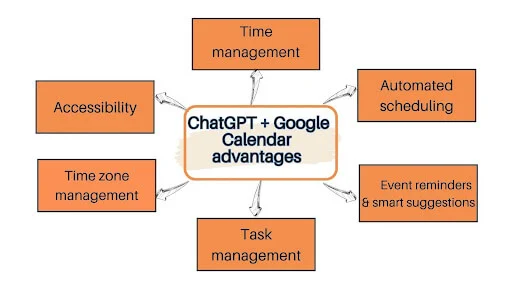
Here are some top ChatGPT + Google Calendar integration ideas:
| Workflow | Triggers | Actions | Use cases |
|---|---|---|---|
| Event Reminder | Event is about to start in Google Calendar. | Write an email in ChatGPT | Automatically send a reminder email to participants with event details and a motivational message.s |
| Event Summary | Event is ended in Google Calendar. | Summarize text in ChatGPT | Generate a summary of the meeting discussion points and outcomes, then email it to all participants. |
| Event Cancellation Notification | Event is cancelled or deleted in Google Calendar. | Create a conversation with assistant in ChatGPT | Notify participants of the cancellation and suggest alternative meeting times based on their availability. |
| Text Sentiment Analysis | Event is updated in Google Calendar. | Analyze text sentiment in ChatGPT | Assess the sentiment of any notes or comments added to the event to gauge participant reactions. |
| Event Conflict Resolution | Event matching search is created in Google Calendar. | Classify text in ChatGPT | Analyze the new event details to classify its urgency and importance, suggesting alternative times if it conflict with existing events. |
| Feedback Request | Event is created in Google Calendar. | Get a response in ChatGPT | Prompt attendees for specific topics or questions they’d like to discuss in the upcoming meeting. |
| Follow-Up Tasks | Event is updated in Google Calendar. | Create a conversation with assistant in ChatGPT | Generate a summary of action items and deadlines to help participants keep track of follow-ups. |
| Participant Coordination | Event is created in Google Calendar. | Write an email in ChatGPT | Automatically send an email to all participants with the agenda and any preparatory materials needed for the meeting. |
| Learning from Events | Event is cancelled or deleted in Google Calendar. | Summarize text in ChatGPT | Generate a brief report on the reasons for cancellation and suggest how to prevent similar cancellations in the future. |
| Event Participation Feedback | Event is ended in Google Calendar. | Analyze text sentiment in ChatGPT | Analyze feedback comments to assess overall participant satisfaction and identify areas for improvement. |
By using these integrations, you can enhance your scheduling efficiency and make better use of your time!
Integrating ChatGPT with Google Calendar makes scheduling much easier. ChatGPT’s conversational skills combine with Google Calendar’s organizational features. This integration helps reduce stress and chaos in planning meetings.
Whether you are using APIs for a customized setup, opting for user-friendly browser extensions, or utilizing platforms like Integrately for a no-code solution, the benefits are clear: enhanced productivity, effective time management, and a more balanced work-life dynamic.
Embrace this integration to transform your approach to scheduling, allowing you to focus more on what truly matters. Start your journey towards a more organized workspace today!