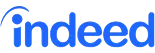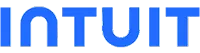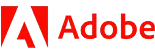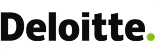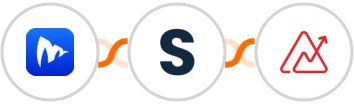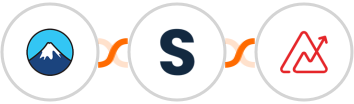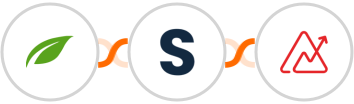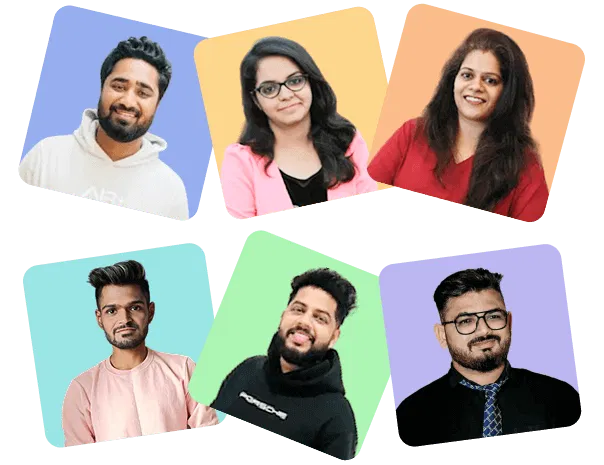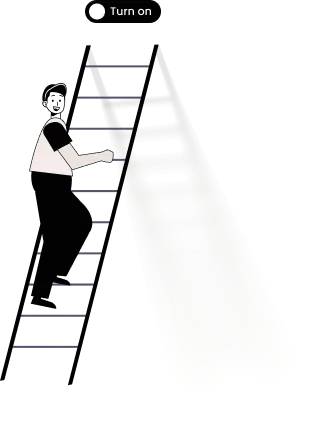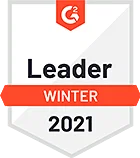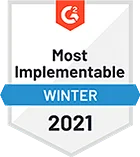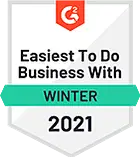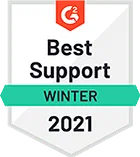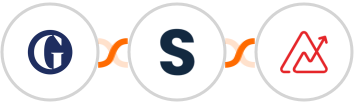
Use AI to process and store The Guardian feed in Zoho Analytics
Here's how it works:
1. The Guardian: Whenever a new Content is created, the automation will be triggered.
2. Shopia: For better output, you can provide instructions to Shopia about what you want it to do. It could be extracting key information, summarizing the content, categorizing the Content is created, or generating additional insights. Ensure you pass the incoming data from The Guardian as well.
3. Zoho Analytics: The content generated by AI in the previous step will be used to Create row.Thus, whenever Content is created in The Guardian, Integrately will use AI to extract information and Create row in Zoho Analytics.