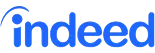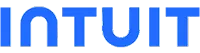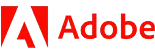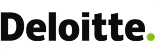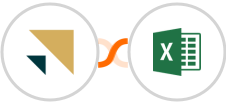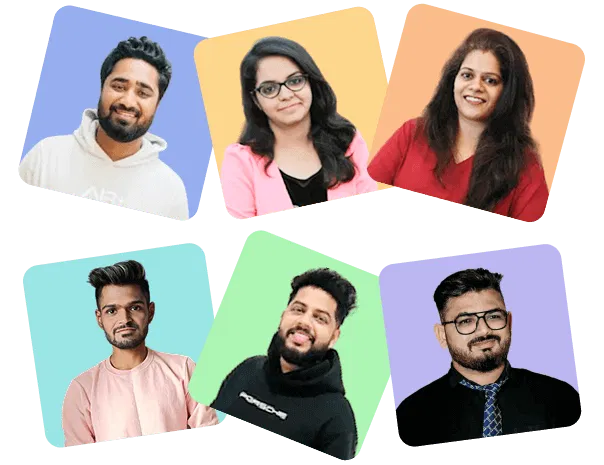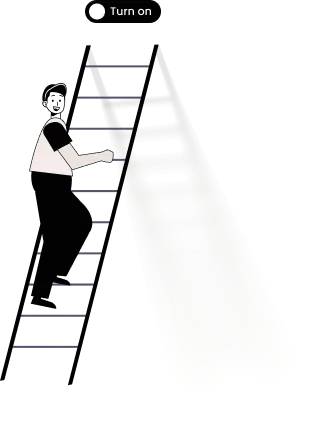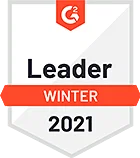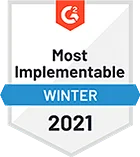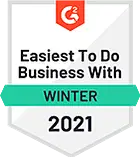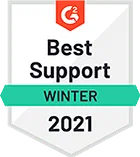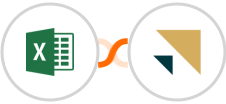
Create Zendesk Sell contact for new Microsoft Excel row
Automatically creating Zendesk Sell contact records for new Microsoft Excel row entries is a huge time-saver! This way, you can be sure that your data is always accurate and complete. Plus, it saves you time and effort by eliminating the need to manually enter data into both systems.
Also, it's one less thing for you to have to remember to do manually. Win-win!
See moreAlso, it's one less thing for you to have to remember to do manually. Win-win!