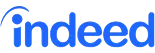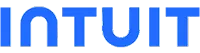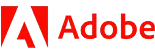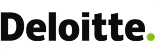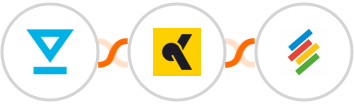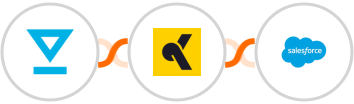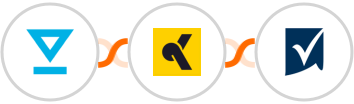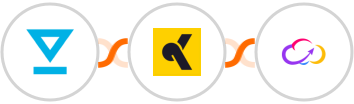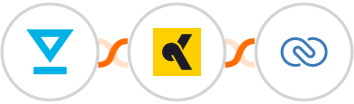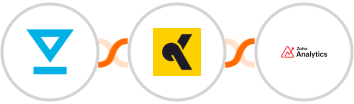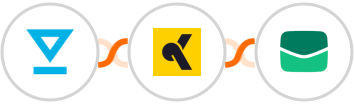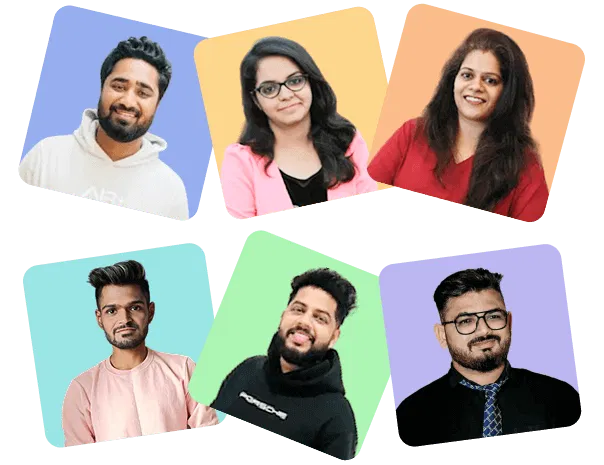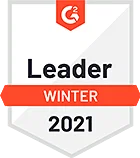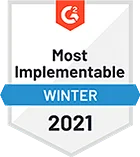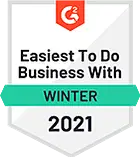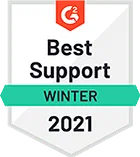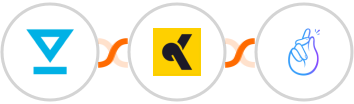
Use AI to Create record (Custom Table) in CompanyHub for HelloSign submissions
Here's how it works:
1. HelloSign: 1. Whenever a form is submitted, the automation will be triggered.
2. KrosAI: To generate better output, you can instruct KrosAI about what you want it to do. It could be to extract key information, summarize responses, or provide additional insights based on the data incoming from the form. So you must pass the data from HelloSign as well.
3. CompanyHub: The content generated by AI in the previous step will be used to Create record (Custom Table).