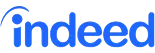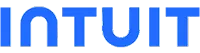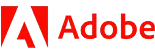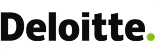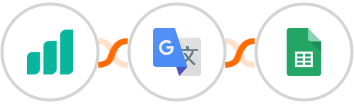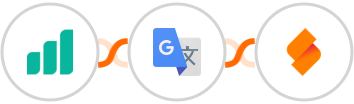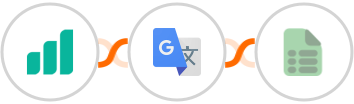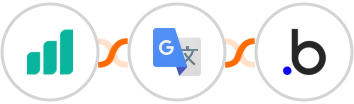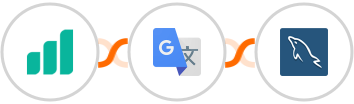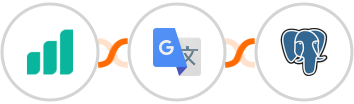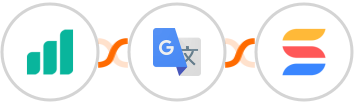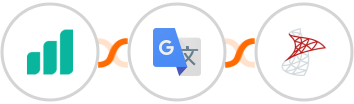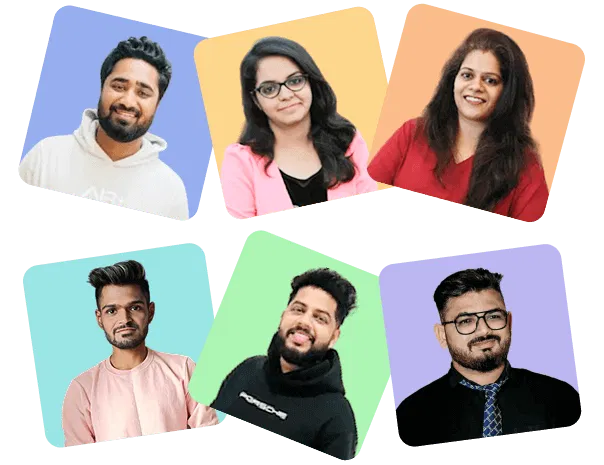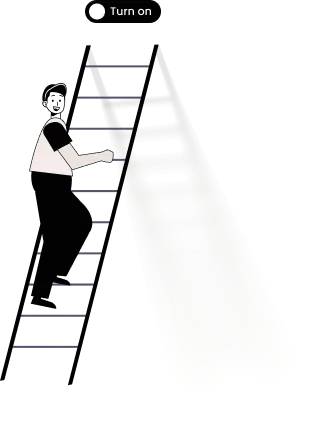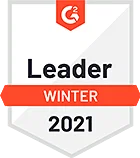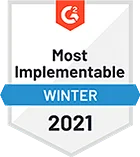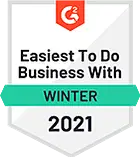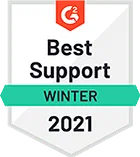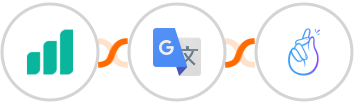
Archive your translated Ultramsg communication in CompanyHub
Here's how it works:
1. Ultramsg: Whenever Message is created, the automation will be triggered.
2. {{Language Detection}}: Pass the text content from Ultramsg to Google Translate for language detection.
3. Condition - You can add a condition that says, Language..... 'is not equal to'..... your desired language. So if the condition is met, the automation will proceed further.
4. Google Translate: The automation will translate the text content from Ultramsg to your desired language.
5. CompanyHub: The translated content will be used to Create a record (Custom Table) in CompanyHub, allowing you to store and analyze the translated Ultramsg messages in a structured manner. Make sure you specify the CompanyHub, and column values for storing the translated message.