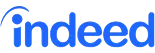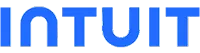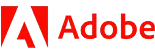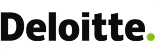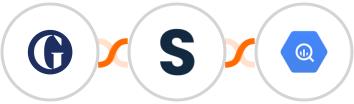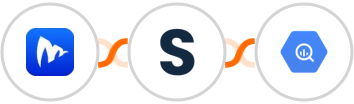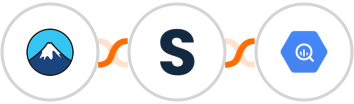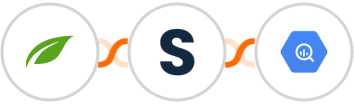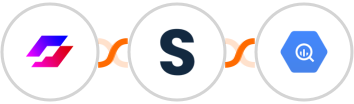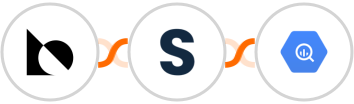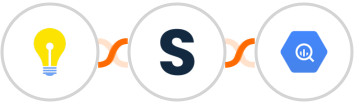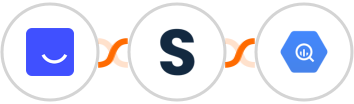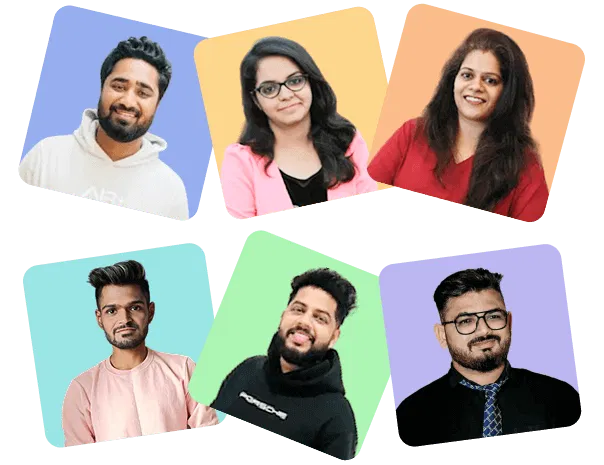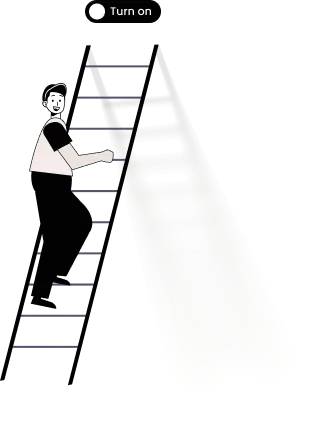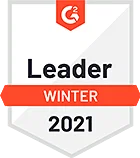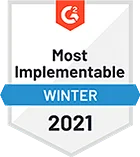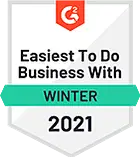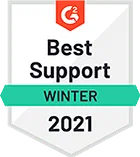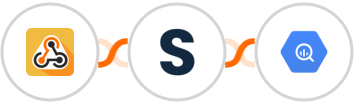
Use AI to automatically Create row in Google BigQuery when Operation is performed in Webhook / API Integration in Webhook / API Integration
Here's how it works:
1. Webhook / API Integration: Whenever a Operation is performed in Webhook / API Integration, the automation will be triggered.
2. Shopia: You can provide instructions to AI about the specific details you want to include in Google BigQuery, such as data from the webhook payload, contextual information, or any other relevant information.
3. Google BigQuery: The content generated by AI will be used to Create row