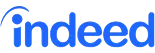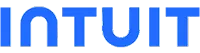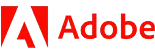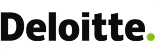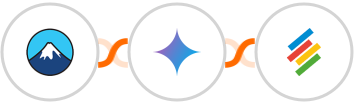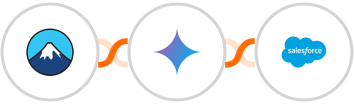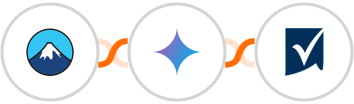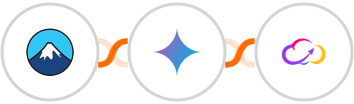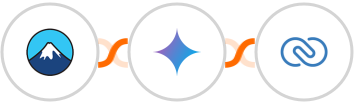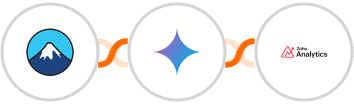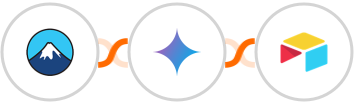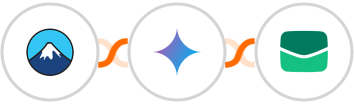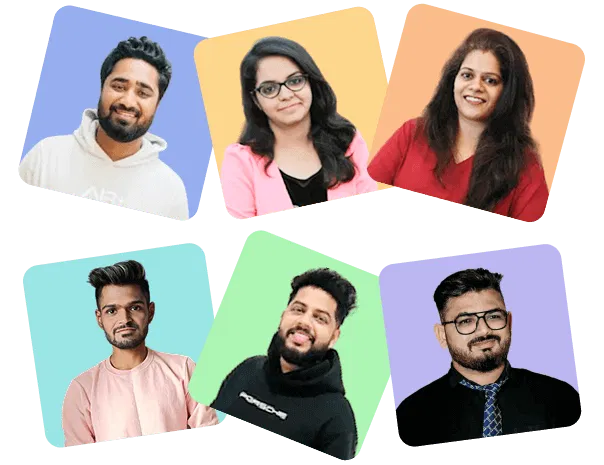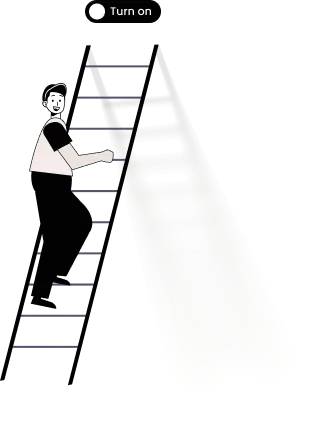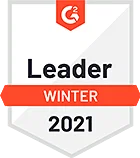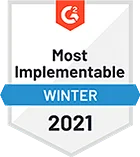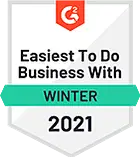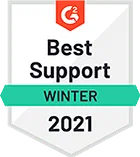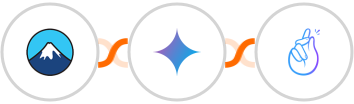
Use AI to Create record (Custom Table) in CompanyHub for Contact Form 7 submissions
Here's how it works:
1. Contact Form 7: 1. Whenever a form is submitted, the automation will be triggered.
2. Gemini AI: To generate better output, you can instruct Gemini AI about what you want it to do. It could be to extract key information, summarize responses, or provide additional insights based on the data incoming from the form. So you must pass the data from Contact Form 7 as well.
3. CompanyHub: The content generated by AI in the previous step will be used to Create record (Custom Table).