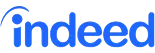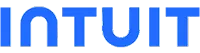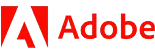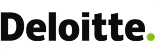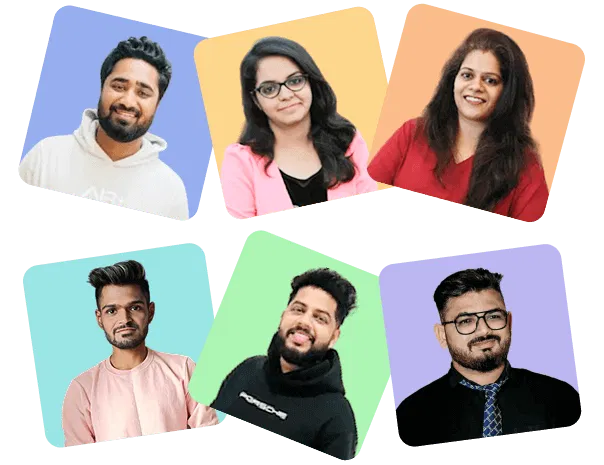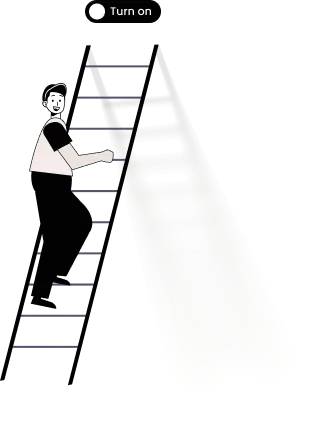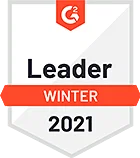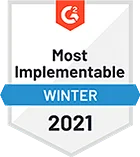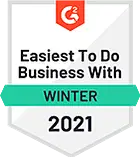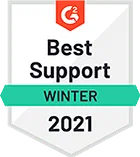Send Brevo (Sendinblue) email for new Microsoft Excel row
Automatically sending a Brevo (Sendinblue) email whenever a new Microsoft Excel row is created helps to ensure that you never miss an important update. Using this Microsoft Excel - Brevo (Sendinblue) integration, you can be confident that you will always be kept in the loop.
Furthermore, it saves you the hassle of manually checking for new updates. As a result, automatically sending a Brevo (Sendinblue) email for every new Microsoft Excel row is an essential way to stay on top of your work.
See moreFurthermore, it saves you the hassle of manually checking for new updates. As a result, automatically sending a Brevo (Sendinblue) email for every new Microsoft Excel row is an essential way to stay on top of your work.