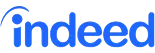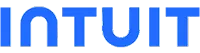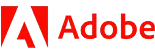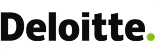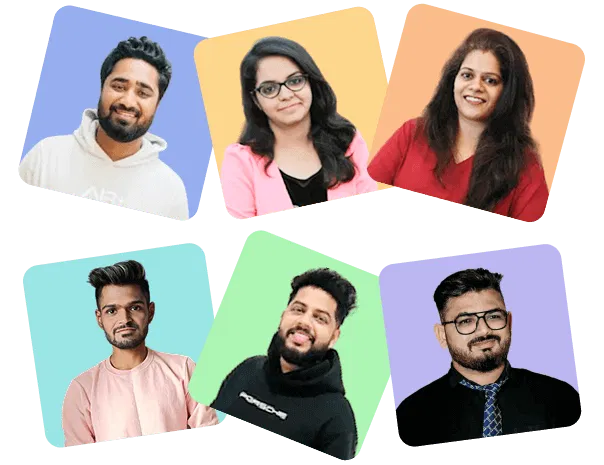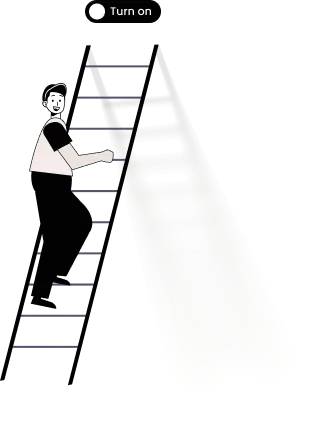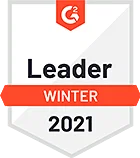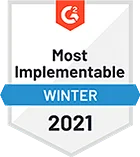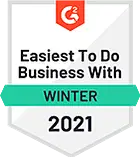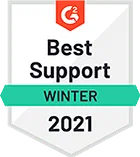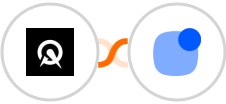
Create Reply contact for new Acuity Scheduling order
When a new Acuity Scheduling order is placed, it's important to create a Reply contact for the customer. This helps to integraiton the customer into your marketing ecosystem and allows you to track their engagement with your brand.
There are a few key pieces of information that you'll need in order to create a new marketing contact: name, email address, and order information. With this information, you can create a new Reply contact and start sending them targeted communications.
In addition, you can also use this opportunity to upsell or cross-sell other products. By creating a new Reply contact for every Acuity Scheduling order, you can maximize your chances of success with each customer.
See moreThere are a few key pieces of information that you'll need in order to create a new marketing contact: name, email address, and order information. With this information, you can create a new Reply contact and start sending them targeted communications.
In addition, you can also use this opportunity to upsell or cross-sell other products. By creating a new Reply contact for every Acuity Scheduling order, you can maximize your chances of success with each customer.