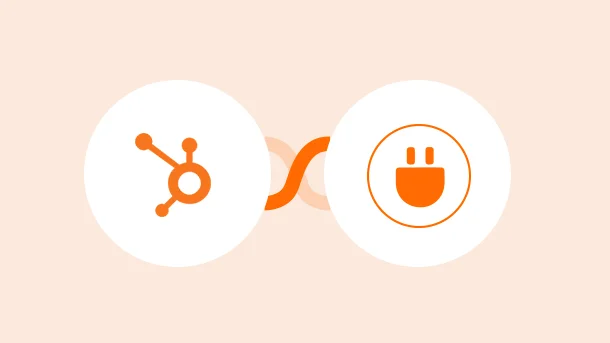
Here’s a complete guide on how to connect your HubSpot account with Integrately step-by-step.
When trying to create an automation that includes HubSpot, you need to follow a few easy and simple steps, listed below.
8 Million+ Ready Automations
For 750+ Apps
Login to Integrately and select HubSpot as one of the apps you wish to integrate.
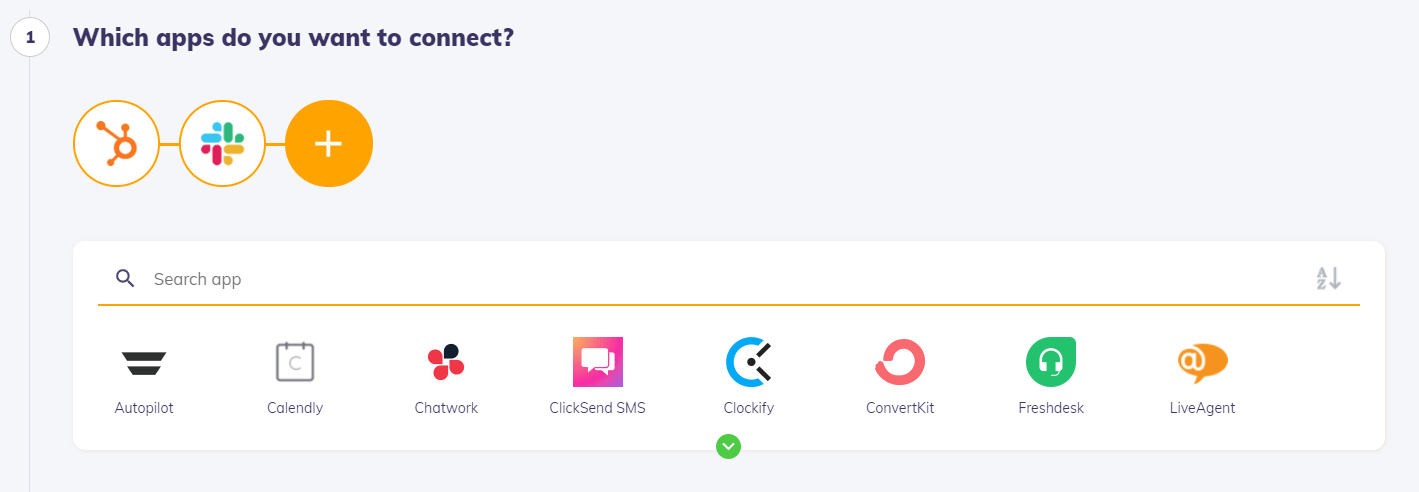
Once you have selected the desired recipe and clicked on ‘Install’, you will be directed to the ‘Connect your accounts’ page.
If you are connecting to HubSpot for the first time, Integrately will require authorization to access your account.
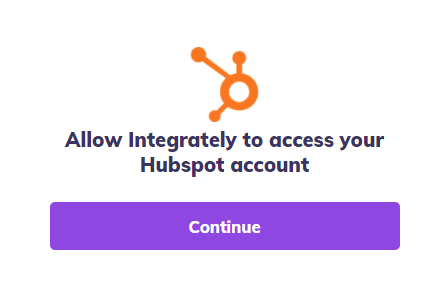
You need to log in to your HubSpot account and enter the credentials for the account you wish to grant access to Integrately.
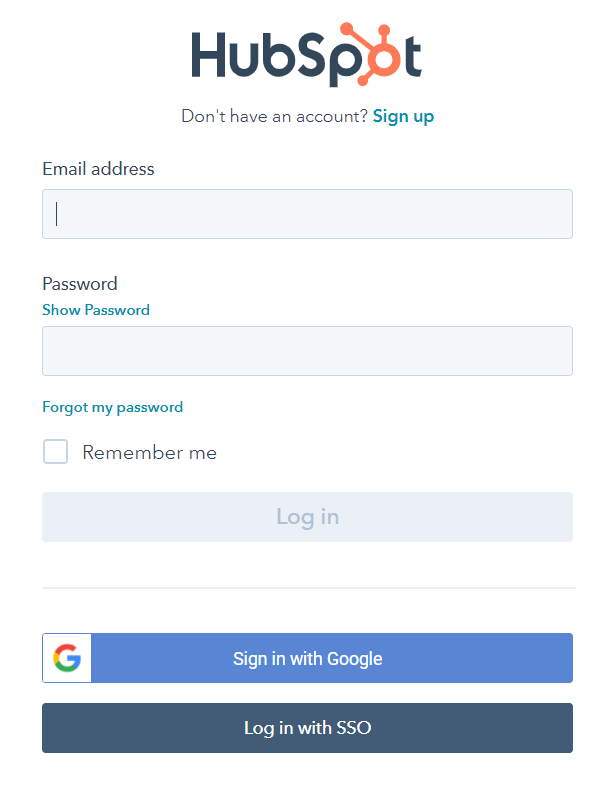
Once that is done, you will be redirected back to Integrately and you will be able to see all the fields for the given trigger or action.
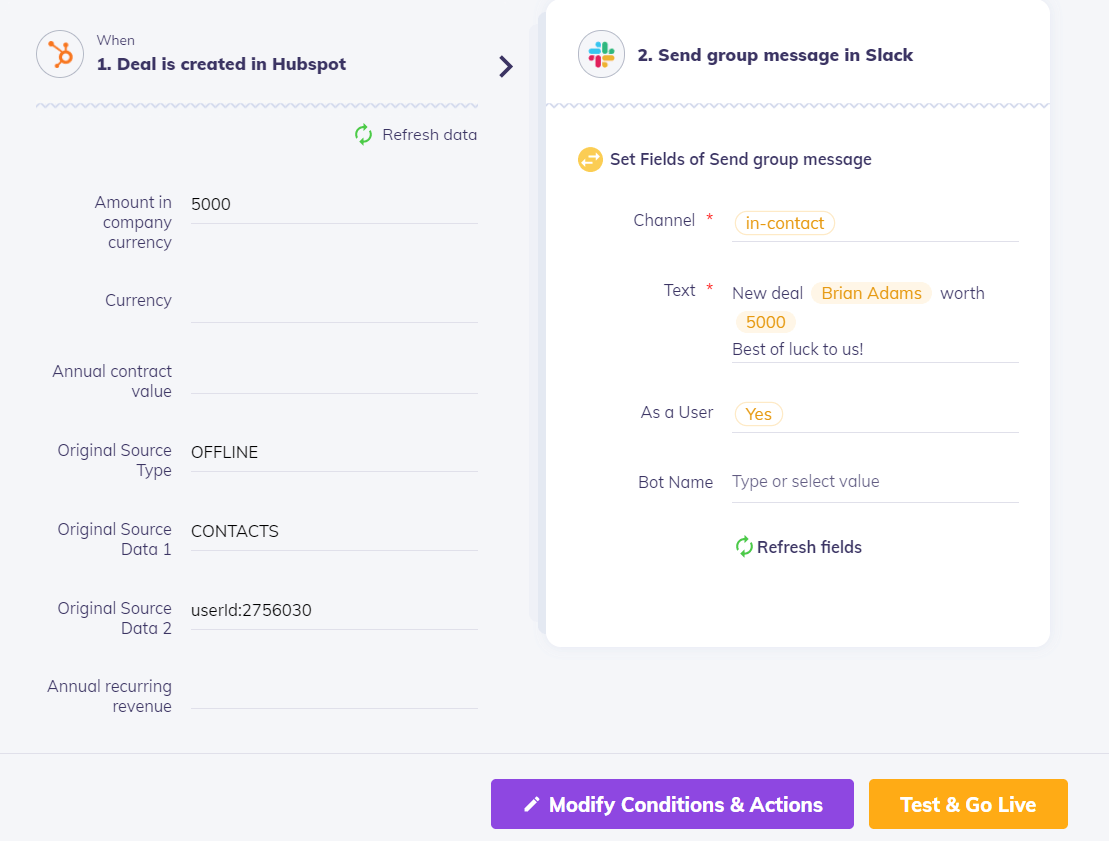
If you wish to uninstall your automation(s) involving HubSpot, follow the below steps;
Go to ‘My Automations’ page
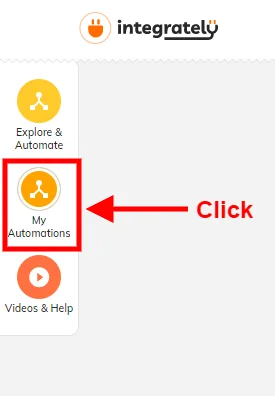
Locate the automation you wish to Deactivate and click on the ‘Power’ button to deactivate the automaton

Now click on the 3 dots on the rightmost side of the automation name

Choose the ‘Delete’ option
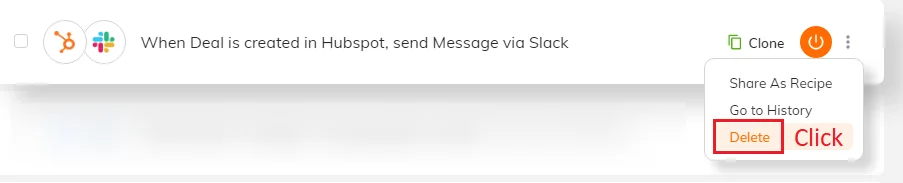
Click on ‘Connected Accounts’
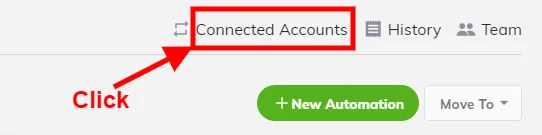
Locate your HubSpot account and click on ‘Disconnect’
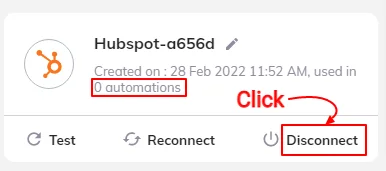
You can disconnect your HubSpot account from Integrately only if that account is not being used in any other automation. In other words, uninstalling your HubSpot account from Integrately requires deleting the automation. And once the automation is deleted, so is the history associated with it.
Therefore, uninstalling the HubSpot account will erase all the data pertaining to that automation from Integrately, permanently.