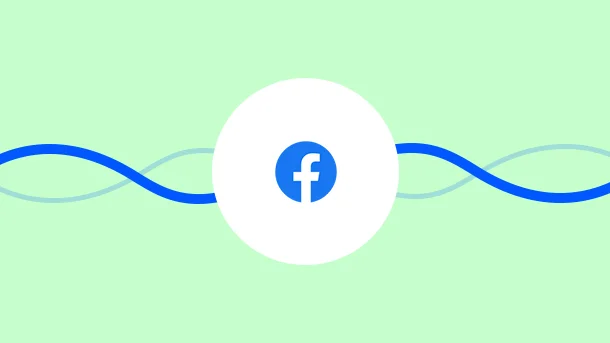
Have you ever been in a situation where you took all the effort to draft that perfect Facebook ad for your campaign?
Spent long hours
curating your content,
designing your images,
creating your landing pages,
deciding on the placements and sizes ?
Published your ad and awaited the results. But alas, didn’t see many convertible leads coming in?
In the end, it just turned out to be a costly affair while you struggled badly to see a good ROI with your ads?
Just so frustrating, Right? Don’t worry, you are not alone.
There are millions of advertisers out there trying to figure out – how to design that perfect Facebook ad that stands out!
But thanks to Facebook for coming up with the tool called ‘Creative Hub’. You can now easily design ad mockups, that give you a big sigh of relief.
It helps you understand, experiment, and share your ideas like never before.
Give this article a quick read, and you will understand how to use it effectively.
It is your one-stop destination to design better ads.
With the creative hub, you can easily learn-create-share-launch :
Learn how to build effective thumb-stopping ads across various formats
Create mockups and preview them on Facebook and Instagram apps as if they are real ads
Share it with your team or your clients
Launch your ads
8 Million+ Ready Automations
For 750+ Apps
If you are a marketer, then Facebook Creative Hub is the best tool to use for ad designing and sharing.
Use it to:
Get inspiring marketing ideas from successful ad campaigns of big brands
(Visit here)
Explore a range of creative ad formats and templates
(Visit : Link to know more about Facebook Ad mockup templates and which one to choose)
Increase your chances of ad approval
Add collaborators and start working together
See what your ads will look like everywhere they’ll appear
Manage, edit and export your mockups to live ads
Firstly, access your Facebook Creative Hub through your Ads Manager :
Ads Manager
|→ Ads section
|→ Creative Hub
Or visit the link https://www.facebook.com/ads/adbuilder/home?act=418074805458013
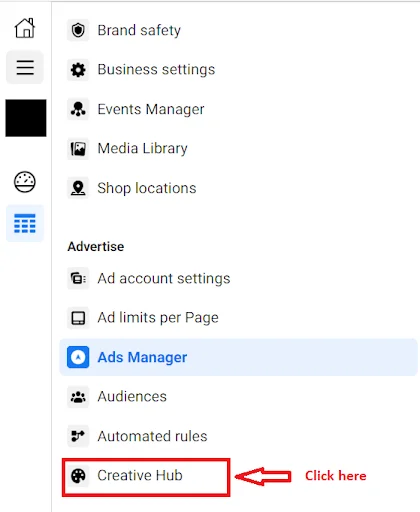
In order to use your Facebook Creative Hub, you first need to create a mockup.
Steps to create Facebook ad mock-up:
Open creative hub
Select ‘Create New’ on the top right

Give your mockup a name in the ‘Ads Name’ placeholder
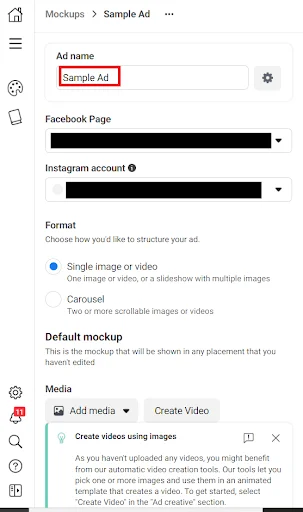
Add your Facebook Page Name and Instagram Account that you are designing for
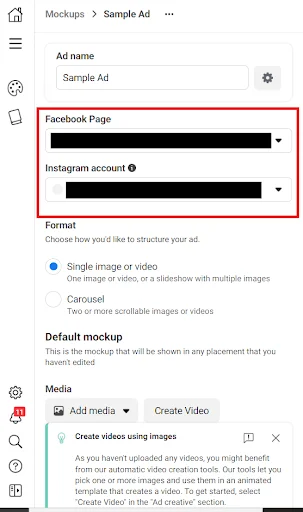
Select the media format depending on the type of ad you want. There are 2 formats to choose from
A single image, video, or slideshow with multiple images: They are perfect to increase brand awareness, lead generation, and traffic
A carousel ad with two or more scrollable images and videos: They are best suited in case you want to showcase multiple products or need to have multiple call to actions
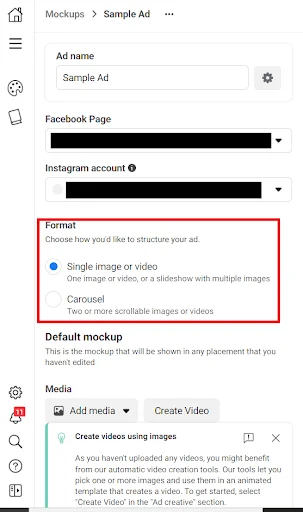
Upload your ad creative in the Media section (image/video)
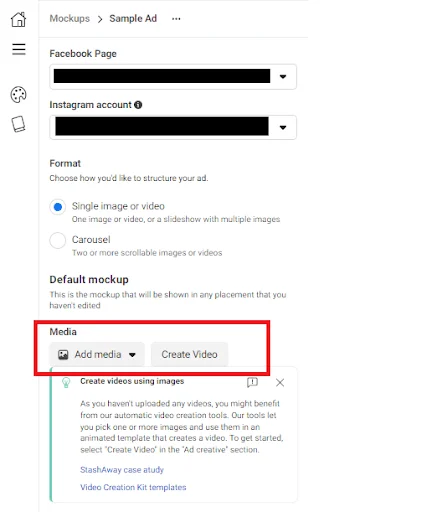
Fill up the following details
Primary text: It is the caption for your Ad and appears in most placements (though the position varies). Facebook recommends it to be 125 characters or fewer
Headline: Most of the people will stop by in reading the headline, so it must be a powerful one
Description: It is the additional text that appears in some placements. Its position on the ad varies by the placement you choose
Website URL: It’s the place you want to send your traffic
Display link: It is a short URL that you can use for display instead of your full URL
Call to Action (CTA): It is a button or link on your ad that represents the action you want people to take
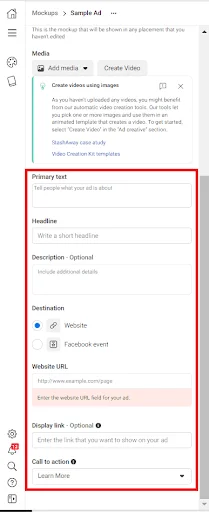
You can preview the ad in various placement formats on the right side. Expand the placement you want to focus on and preview how your ad will look like. You have 16 placements to choose from below :
Facebook Feeds
Instagram Feeds
Facebook Marketplace
Facebook Video Feeds
Facebook Right Column
Instagram Explore
Messenger Inbox
Instagram Stories
Facebook Stories
Messenger Stories
Facebook In-Steam Videos
Facebook Search Results
Facebook Instant Articles
Audience Network Native
Audience Network Rewarded Videos
Audience Network In-Stream Videos
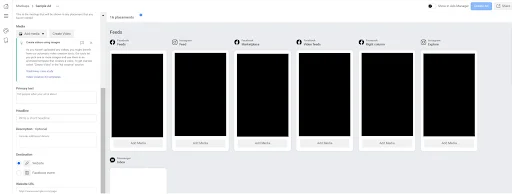
For example: If you are a fitness trainer who wants to target iGeneration for your training sessions, then definitely Instagram gives you a good reach and potential. So you must focus on the Instagram placements and review them. Focusing on the correct placement is the key to targeting your audience.
Once your mockup is ready, click on the ‘share’ button placed at the top right corner. Turn on the sharing link on the screen that pops up (this link is active for 30 days) . Share it with your team to get feedback on improvements or share it with your client to give them a preview.
To allow others to import your mockup, enable the ‘Allow Importing to Ads Manager’
setting.

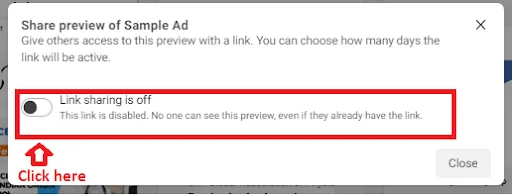
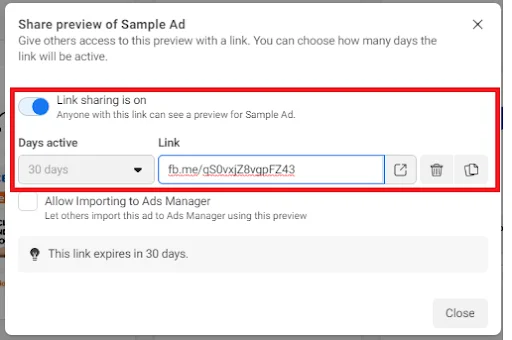
If you have a Business ad account, then there is an additional way to share your mock-up with your team or clients. They can view and edit it without accessing your ads manager.
For sharing your mockup (designed with Business ad account) using Creator Hub, follow these steps
Click on your Creative Hub
Then click on ‘Add Collaborator’
A list will open up with all the people in your Business account. Add those members with whom you want to share your mockup
In case the person is not in your business account, click on ‘Add an external member’. Type the email of the person and click on ‘send invite’. The person then receives your invitation along with instructions to view and edit the mockup.
Later on, if you want to revoke or modify the permissions, just click on ‘Manage Permissions’
( Alternatively, you can go to Business Settings -> Accounts ->ad account )
Select the person and deactivate the ‘Manage Creative Hub Mockups’ setting.
There is no provision in Facebook Creative Hub to export an ad mockup in any downloadable form.
But you can send the mockup created in the Creative Hub directly to your ads manager.
To do so,
Open your mockup in the creative hub
Turn on the slider in the top right-hand side corner. The ‘Create Ad’ button will now turn from gray to blue

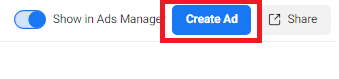
It will take you to the Campaign Manager. A pop up will ask you to select your objective (Awareness/Consideration/Conversion)
Select your objective and click on ‘continue’
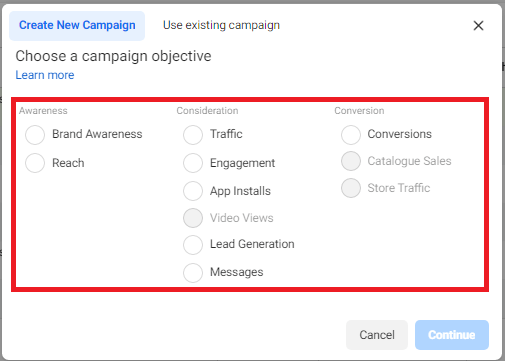
On the next screen, you can set up your campaign details, A/B Test, and optimization details
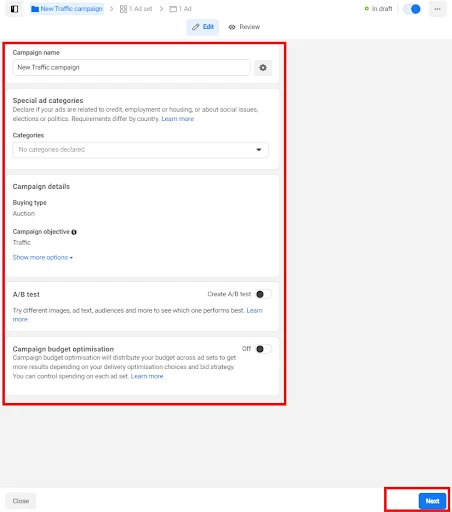
Click on the ‘next’ button and set up your budget, audience, and placement details
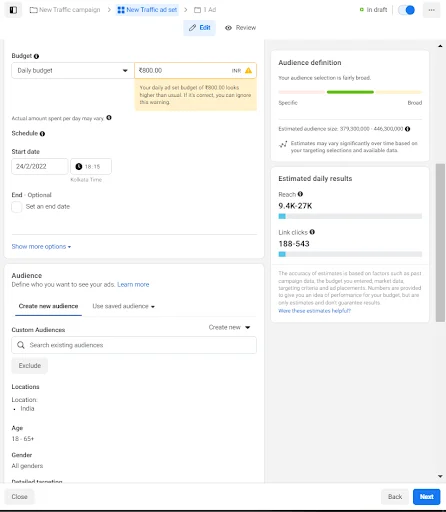
On the next screen that appears, select your mock-up under the ‘Ad Setup’, check your ad one final time and then click on ‘publish’. Your ad will now go into the review, and Facebook will notify you once it’s live.
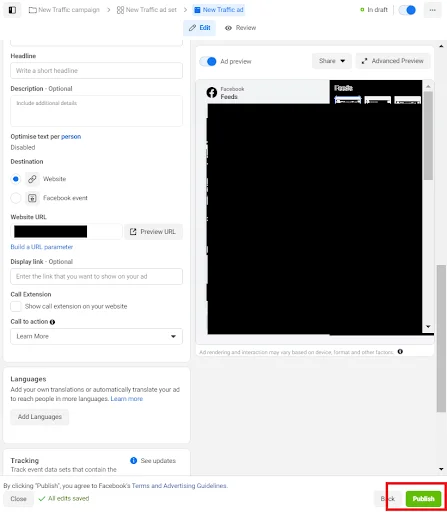
As your ad goes live, tracking its success is the most important thing that you must do.
To know more about how to track the success of your ad, read here [ We can have a separate article for Tracking Facebook ads success.]
As you can see, Facebook Creative Hub provides endless opportunities to the marketers. And while it may still be too early to pass conclusive judgment on this new initiative as a whole, you can bet that Facebook marketing will never be the same.
So without any delay, buckle up and start creating amazing ads for your target audience using Facebook Creative Hub.